Using LIFX with NOON
To include lamps into your room lighting scenes, add LIFX bulbs to lamps in your room and connect your NOON account with LIFX. Then, simply control from a Room Director or NOON App.
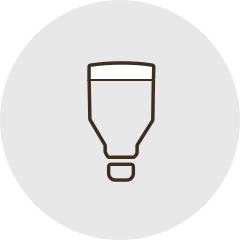
Note: LIFX bulbs are not compatible when installed on a fixture that is directly controlled by a NOON switch.
Setting up LIFX
Before linking LIFX with your NOON, make sure your LIFX bulbs are already set up and claimed in the LIFX app. If you haven't set up the smart bulbs in the LIFX app, follow the LIFX instructions found on the LIFX website.
Connecting your LIFX account with NOON
- Open the NOON App and tap
.png) in the upper left corner.
in the upper left corner. - Tap Works With
- Tap LIFX > Link LIFX Account.
- Enter your LIFX account credentials to authorize and link LIFX to your NOON account.
- When you return to the NOON App, you will see that your LIFX has been linked.
Adding LIFX bulbs to rooms
Once you've successfully linked LIFX to your NOON account, you can add your LIFX bulbs to Rooms and Scenes.
Adding a bulb to a room:
- From the LIFX menu in settings, Tap Add LIFX Bulbs.
- Select the room where you want to add a LIFX bulb.
- Select the LIFX bulb to add to the room.
Once added to the room you’ve chosen, your LIFX bulb will be listed in your scenes as one of your lights. Your LIFX bulb must be in a scene with other activated lights. You can customize your LIFX bulb in each scene or add it to new scenes. To learn more, see these articles about Home Scenes and Room Scenes.
- Note: LIFX effects and colors can only be controlled from the LIFX app. NOON supports dimming and ON/OFF of LIFX bulbs.
Removing LIFX bulbs from a room
- Open the NOON App and tap
.png) in the upper left corner.
in the upper left corner. - Tap Works With
- Choose the room the LIFX bulb is assigned to.
- Swipe left on the name of the LIFX bulb > Remove
Removing LIFX from your NOON account
- Open the NOON App and tap
.png) in the upper left corner.
in the upper left corner. - Tap Works With
- Tap the X next to Linked to LIFX.
- Confirm removal of LIFX from your NOON account.

