Learn More About Scheduling NOON Lighting
To automatically turn your lights on and off at set times or using sunrise/sunset, create a schedule using the NOON App (version 1.3 or later).
See here for information on how to check your app version.
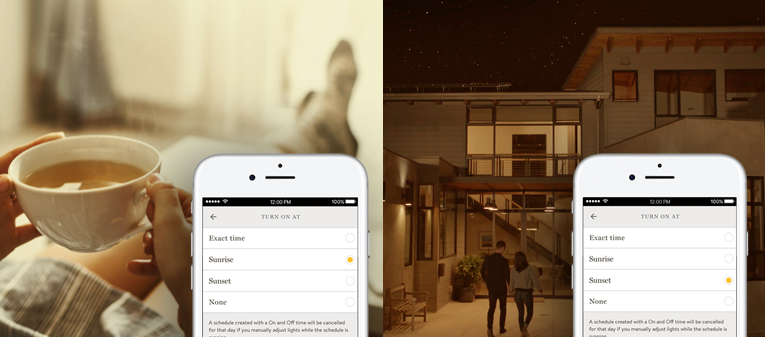
Types of Schedules
There are two types of schedules you can create with NOON, depending on how you want to use it.
Lights ON and OFF
This is best for users that want to completely automate the interaction with their lights, and would prefer not to touch the switches at all! During the time that this type of schedule is running, if you interact with the lights in any way (from the switch, the app, or with voice control), NOON will honor that change and will cancel that schedule for the day. (This means the lights will not automatically turn off for that day).
Lights ON only or Lights OFF only: This is best for users that want their lights to turn ON or OFF regardless of interactions in the home. This is great for things like ‘Lights out!’ at bedtime.
Sunrise and Sunset
To create a schedule based on sunrise or sunset, NOON uses your zip code to calculate the time of day. If you want to use this feature, you’ll need to enter your zip code in the NOON App.
You can schedule up to 30 mins before or after sunrise/sunset.
Creating a Schedule
.png)
- Open the NOON App and tap
 in the upper left corner.
in the upper left corner. - Tap Schedule.
- Optional (name your schedule).
- Select when you want it to turn ON.
- You can also select None if you want an OFF only schedule.
- Select when you want it to turn OFF.
- You can also select None if you want an ON only schedule.
- Select the days of the week you want this schedule to run.
- Select which scene should activate when you create the schedule.
- Tap Save.

