Learn More About Night Light
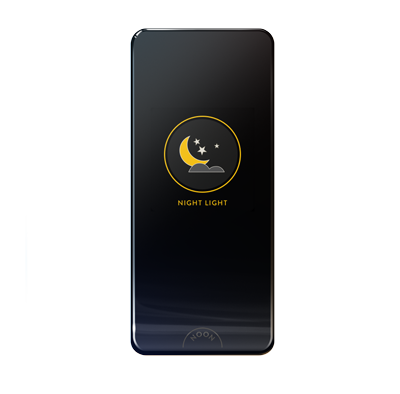
When motion is detected, the NOON Room Director turns on ultra-low lighting to help guide you in the dark. The Night Light feature uses the motion sensor on the Room Director to activate the mode and also uses advanced algorithms to select which lights get turned on and at what dim level. This depends on the type of light bulbs, type of light fixtures, and the number of fixtures in the room where Night Light is enabled.
To Enable Night Light
- Open the NOON App and tap on the House Icon.
- Tap Night Light.
- Tap Enabled to enabled Night Light.
- Select the time when Night Light will be activated.
- Select the Rooms where Night Light is active. Note that bedrooms are off by default.
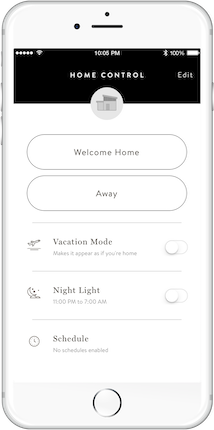
To Use Night Light
- If the lights are off in a room during the time when Night Light is active, the Room Director will automatically turn on ultra-low lighting when you walk by.
- The lights in the room will automatically turn off after a few minutes of no motion being detected.
- If Night Light is currently on and you click the Room Director, the lights will turn off.
- Click the Room Director again to turn Night Light back on.
- To change the lights to a different scene, swipe down on the Room Director.
Note: Non-dimmable bulbs will not be turned on with Night Light. If your room has only non-dimmable bulbs, then the light will turn on at full brightness with Night Light.
To Adjust Night Light
- Open the NOON App and tap on the House Icon.
- Tap Night Light.
- Tap the room which you would like to modify Night Light Settings in.
- Choose which light comes on and how dim.
- Tap Save Night Light.

