Learn More About Home Scenes
With Home Scenes, you can link multiple Room Scenes in your home, and control all your lights from any Room Director or your NOON app. You can also set which Home Scenes show up on which Room Director in your home. Learn more about using and creating Home Scenes.
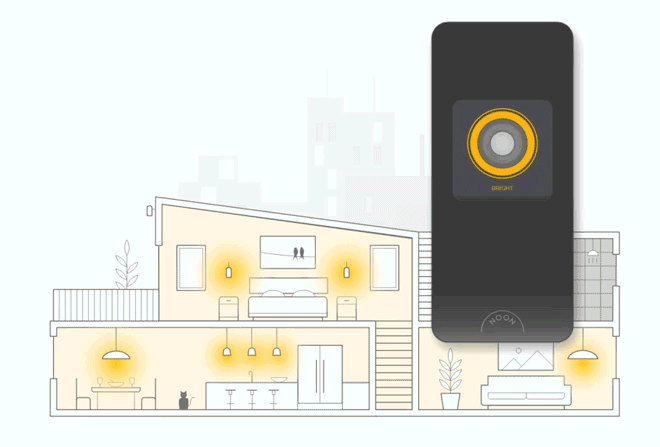
This article covers the following topics:
You can control Room Scenes directly from each Room Director in your home, or from your NOON app.
To control Home Scenes from your app
- From the home screen, tap on the home icon.
- Tap a Home Scene to activate.
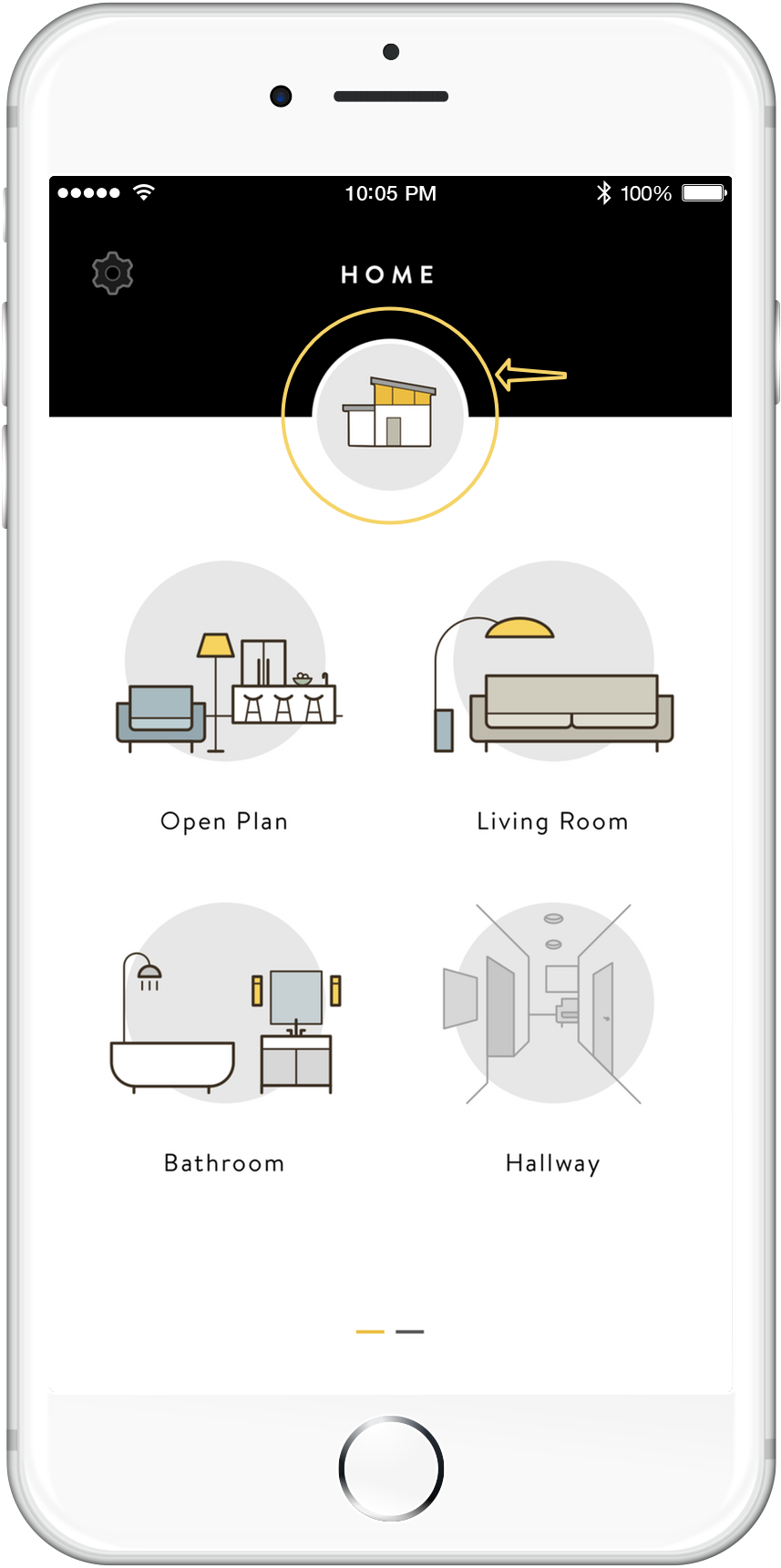
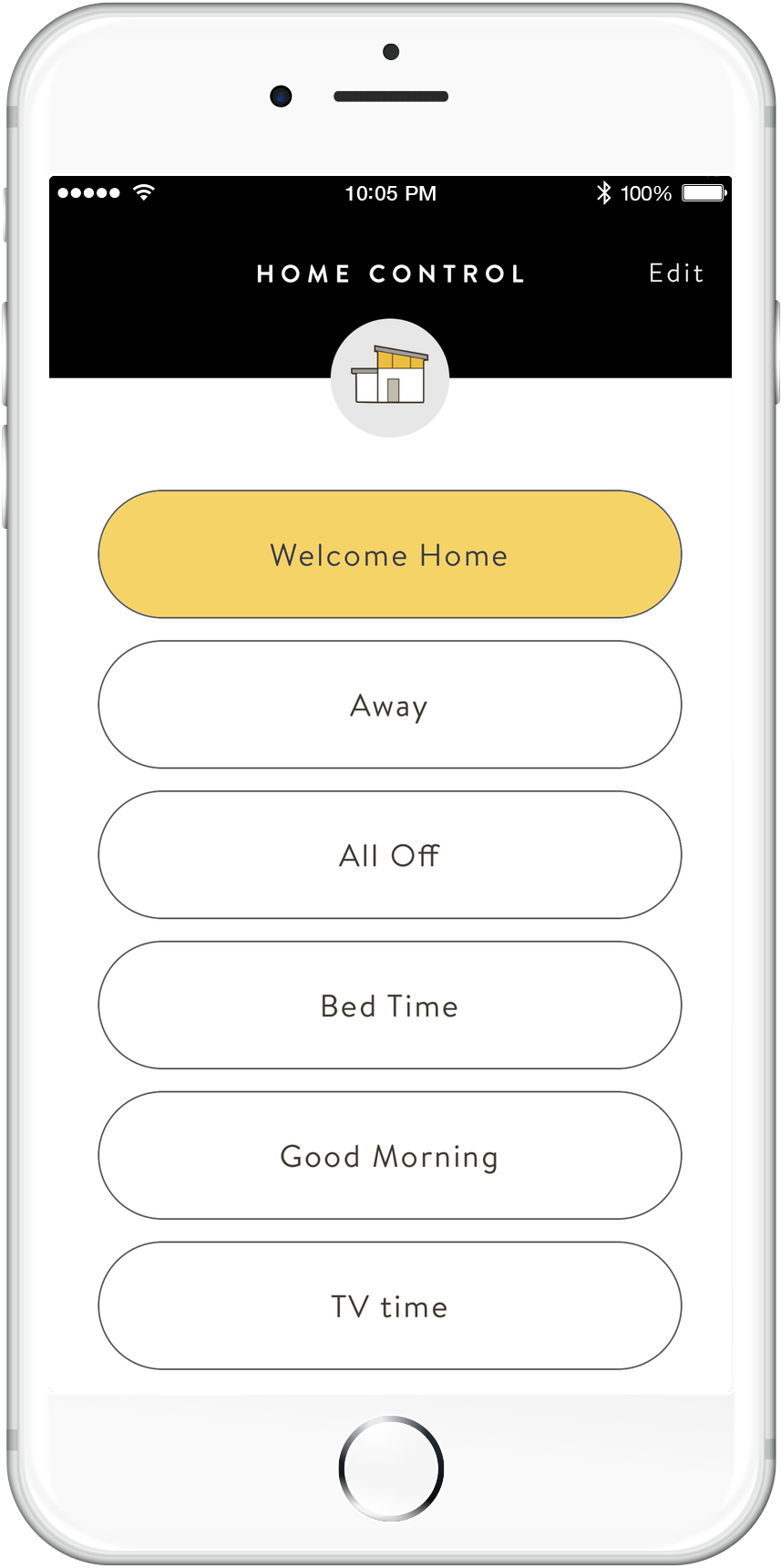
To control Home Scenes from a Room Director
- From any Room Director's display, swipe right to access Home Scene light control. (see animation at beginning of this article for visual reference).
- Tap a Home Scene to activate.
NOON automatically creates two Home Scenes for you. But you can edit your Home Scenes, or create new ones whenever you like from the NOON App.
To edit an existing Home Scene or create a new one:
- From the home screen, tap on the home icon.
- Tap Edit.
- Select the Home Scene you wish to edit, or tap on Create a home scene to create a new one.
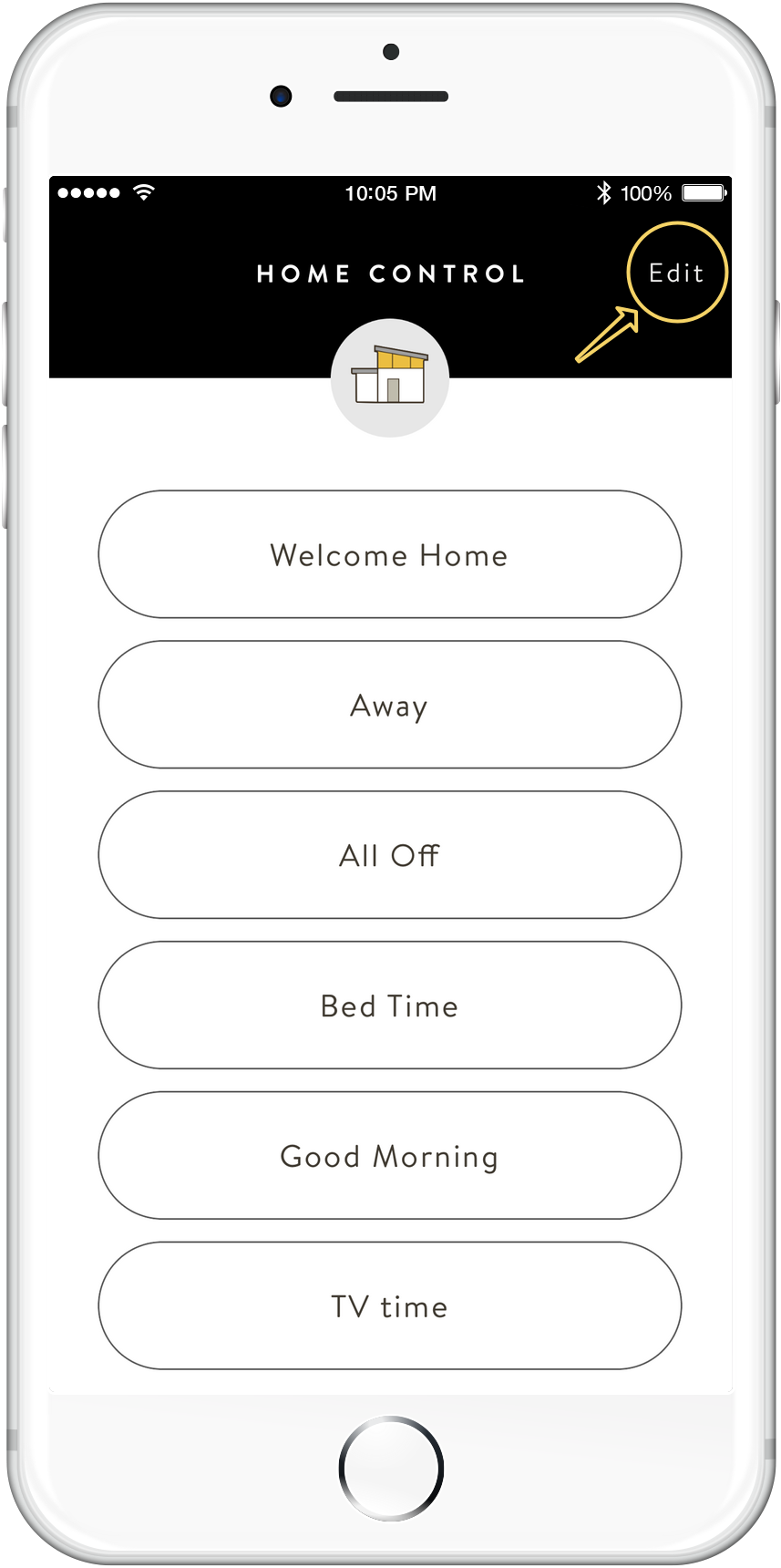
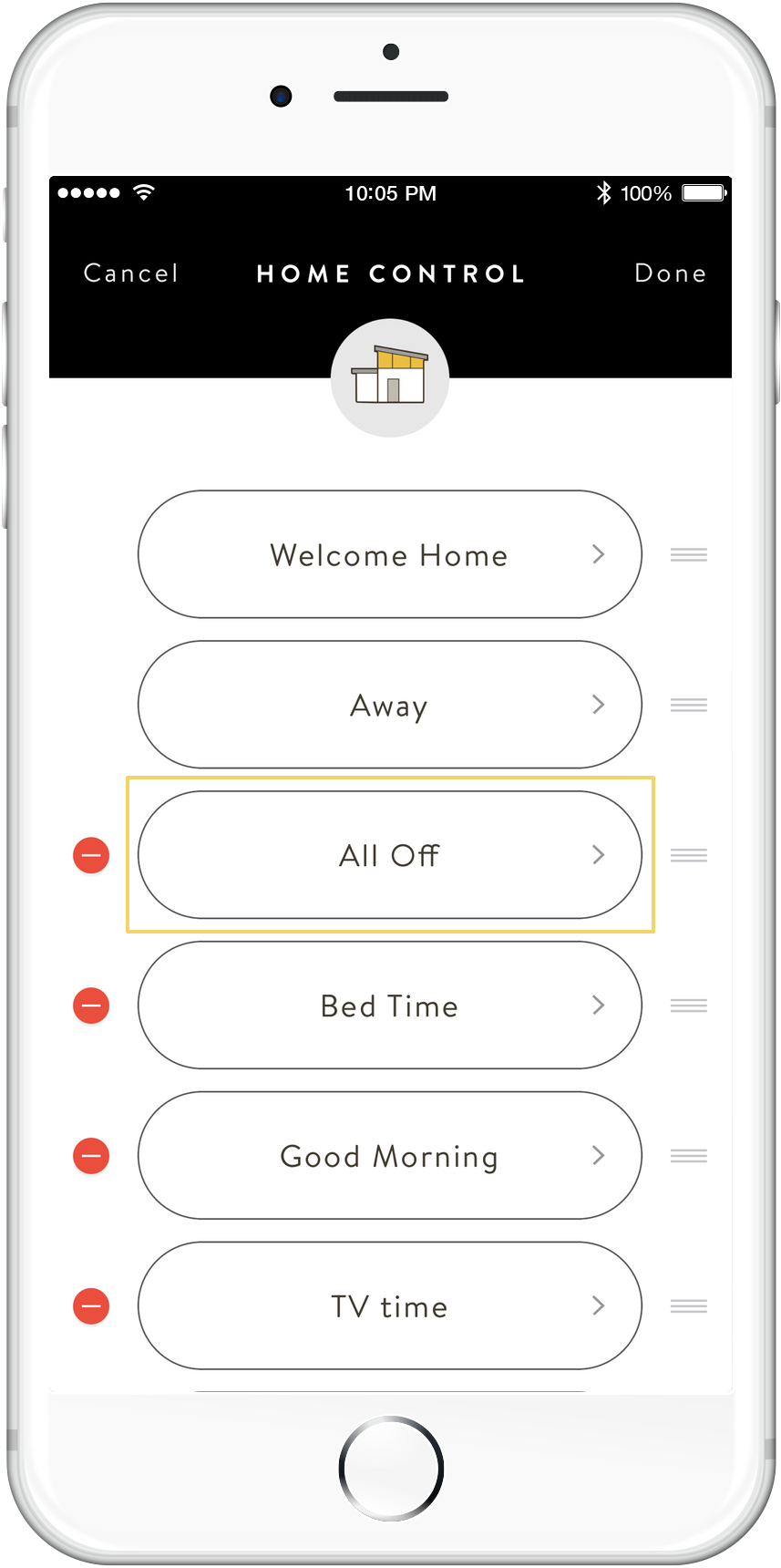
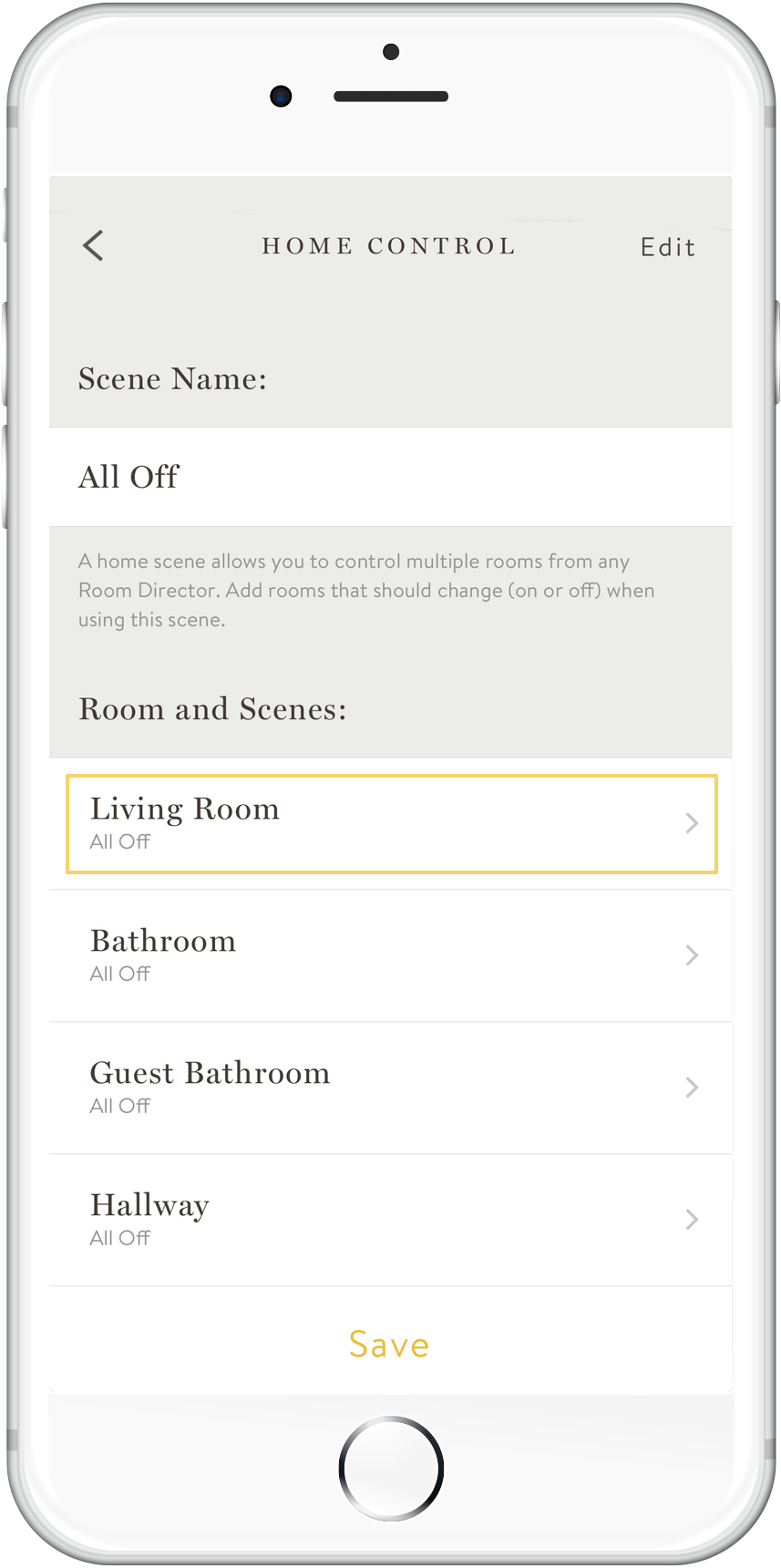
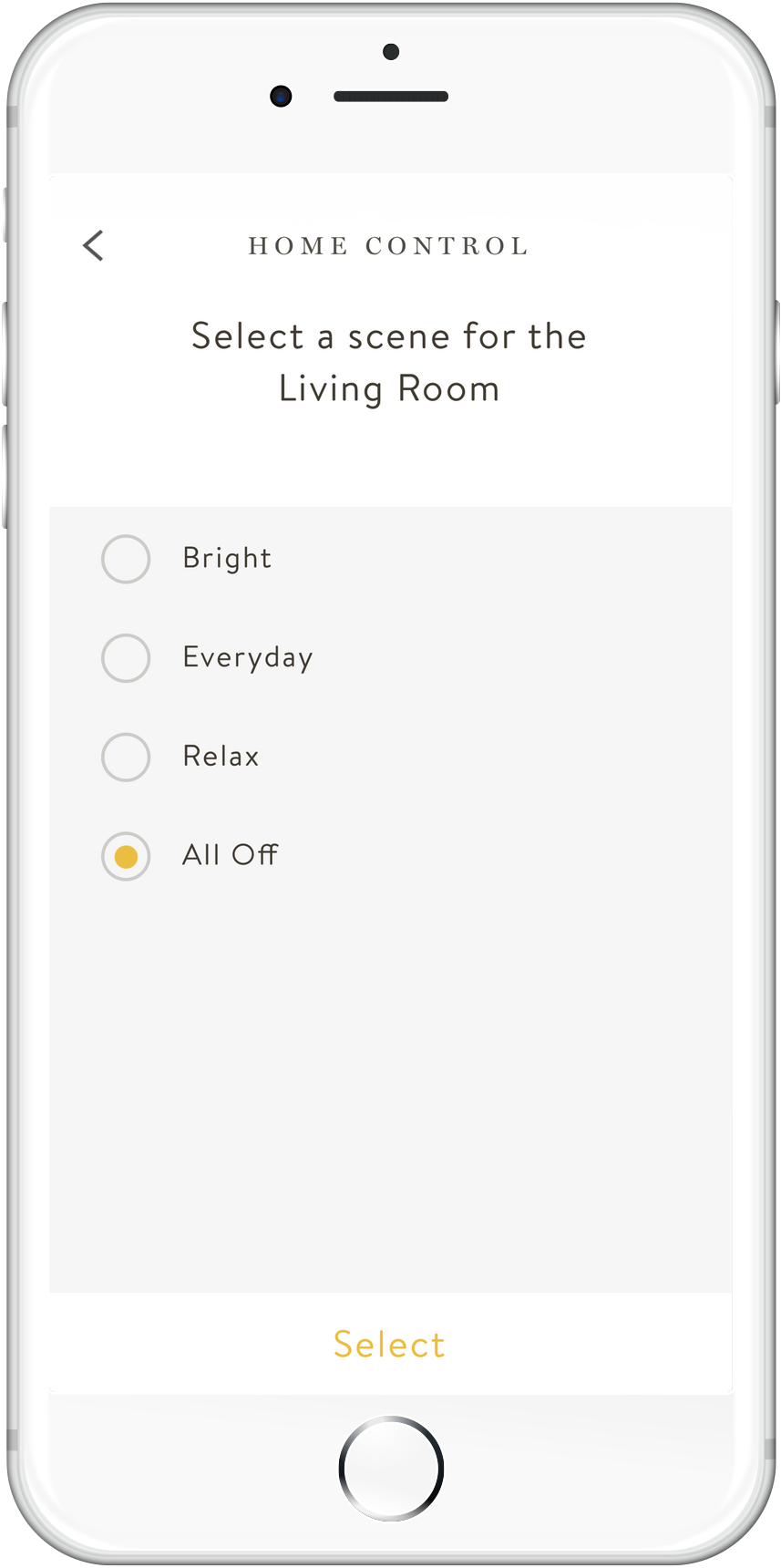
In edit mode, you can:
- Select any Room you wish to include in your Home Scene
- Select which Room Scene in each room you'd like triggered as part of your Home Scene
- Select which Room Director you'd like that Home Scene to show up on
- Tap on the scene name to change it.
Once you've made all your changes, tap Save, or Update. The Home Scene will update, or become available, in the NOON App and on the Room Directors you've selected.
You can reorder your Home Scenes for more convenient access in the app and on your Room Directors. To change the order of your Home Scenes:
For Android
- Open the NOON App.
- From the home screen, tap on the home icon.
- Tap Edit.
- Tap and hold any Home Scene name to reorder.
For iOS
- Open the NOON App.
- From the home screen, tap on the home icon.
- Tap Edit.
- Tap, hold and drag the 3-line icon next to any Home Scene name to reorder.
If you wish to delete your Home Scenes:
- Open the NOON App.
- From the home screen, tap on the home icon.
- Tap Edit.
- Tap the red delete icon next to the Home Scene you want to delete.
- Tap Delete to confirm.
Note: The default Home Scenes: Welcome Home and Away can not be deleted.

