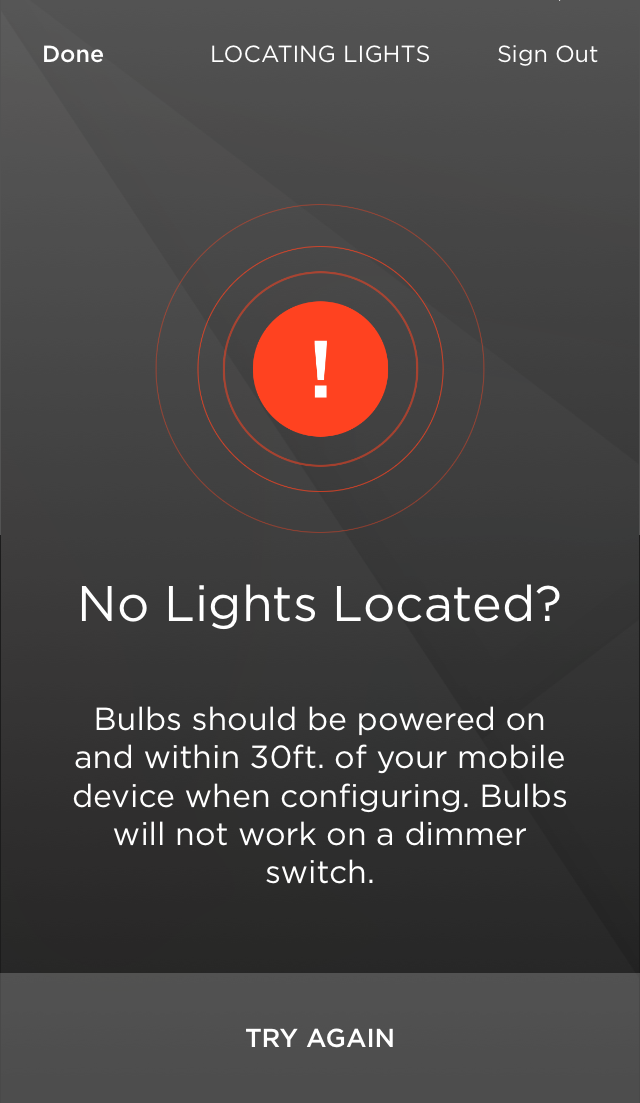
If you are having trouble connecting to a Savant Smart Light when setting up for the first time, here are a few things to check.
- Ensure your mobile device is within 30ft., (Bluetooth range for initial provisioning,) of the Smart Light, and that the bulb is receiving power.
- Ensure that the bulb is not placed in a dimming fixture or a switch with a dimming function.
- Ensure Bluetooth is enabled on your mobile device; from your iOS settings menu, cycle Bluetooth off and back on to clear the cache.
With the above points verified, please follow the steps outlined below.
- Turn the light off and on. The bulb should cycle through a series of colors before remaining bright white.
- If the bulb did not turn on at all, try moving the bulb to a different fixture. If it still does not turn on, please contact Savant Support.
- If the Bulb turned on white but did not turn any other color, it may need to be reset. This can be done by turning the light off and on 4 times in succession. Wait for the bulb to light up before powering it off. When your light is turned on the 4th time, it should begin the color cycle sequence.
- If the Bulb turned on white, then blinked red twice before remaining white, please contact Savant Support.
- The sequence of colors, (ending in white,) that your Smart Light will display when reset or when first receiving power indicates that the Smart Light is ready to be discovered by the Savant Lighting App. Attempt to re-scan via the app by navigating to the Settings menu and selecting Scan for Lights.
- If you are still unable to connect to the Smart Light, try force-closing the Savant Lighting App by double-pressing the “Home” button on your iOS device, then swiping up on the App in the carousel to close it. Next, cycle your Bluetooth by turning it off and then back on from your iOS device’s Settings menu. Relaunch the App and re-scan for your Smart Light. If still unable to connect, please contact Savant Support for further assistance.

