Savant App User Guide - Overview
Documentation Date: August 2025
Overview & Log In
This document describes the basic functionality of the Savant app. This document assumes a Savant system has been physically installed and is connected to a network the Android or iOS device can communicate with.
- Download the latest available version of the Savant app from the Savant Community under Latest Software for Android or iOS
- Once the download is complete, tap the
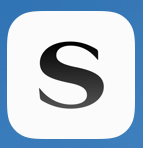 icon to open the Savant app
icon to open the Savant app - Touch Sign In to log into an existing account or touch Create Account to create a new Savant account. For more information on accounts, see Savant App User Guide - Account Management.
NOTE: Tap Demo Mode to preview a Savant System. For more information on Demo Mode, see Savant App User Guide - Demo Mode.
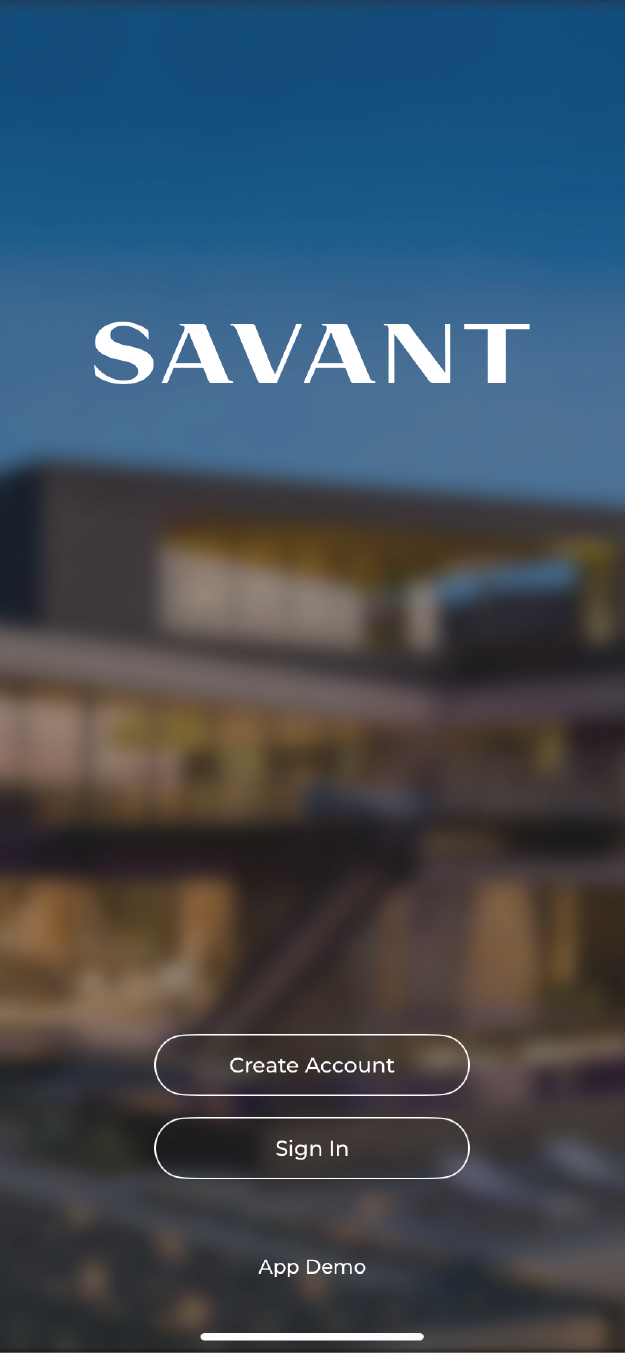
Home Screen
The Home screen displays the Savant Home name, Home image, and the the information listed below:
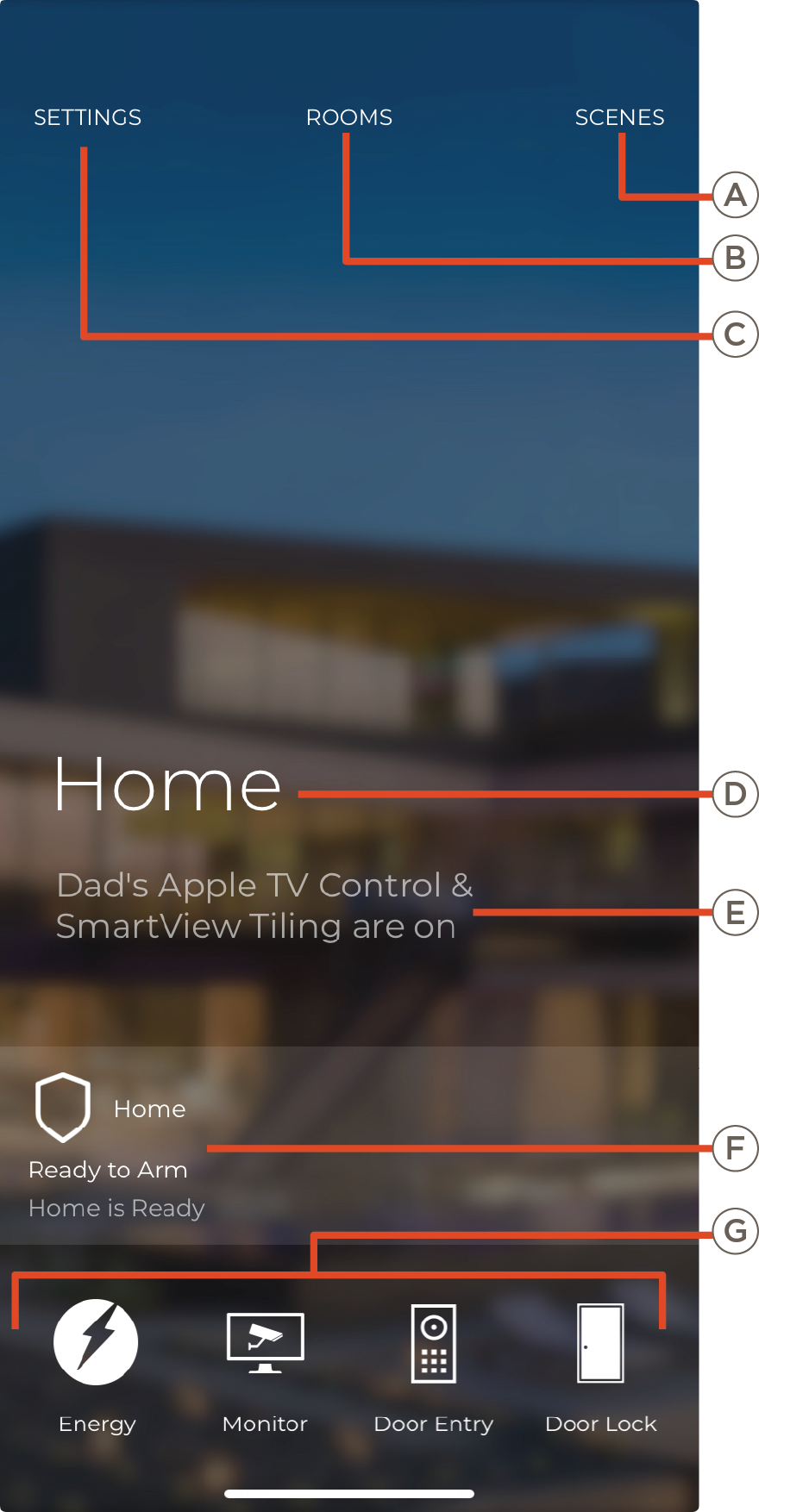
| A | Scenes | Tap Scenes or swipe left to open the Scenes view and capture, edit, remove, or re-order Scenes. Scenes enables users to save and recall specific combinations of service states and settings with a single tap. See Savant App User Guide - Scenes for more information |
| B | Rooms |
Select Rooms or swipe down to open the Rooms view to access rooms within the home and room specific services
|
| C | Settings |
Choose Settings or swipe right to access the Settings screen, which includes the following functionality:
- User information, account permissions, and profile management
- Log out
- Send or approve access requests
- Device, room, or cable/satellite provider settings
- Change or upload custom room and home photos
- View system information
- Manage notifications
For more information, see the Savant App User Guide - Settings
|
| D | Home Name | Name of the Savant Home |
| E | Activity Feed |
Lists a summary of any currently active A/V services. Tap the text of the activity feed to open the control screen for the active service. If more than one service is active, selecting the feed will present the user with a list of options, then select the service from the list to open its control interface
|
| F | Alerts | Active security alerts. Tap to access the Security screen |
| G | Service Carousel |
All available services available to the user are displayed in the Service Carousel at the bottom of the Home screen. By default, services are ordered based on frequency of use, with the last active service shown first
- Swipe left or right to scroll through the service list
- Tap any service icon to toggle service state (active or inactive) and open the service control interface
- Services available in multiple rooms require selecting the target room(s) from the list presented after selecting the service
- A filled circle icon displayed before the service name indicates that the service is currently active in at least one room
For more information on an individual service, see the applicable service user guide
|

