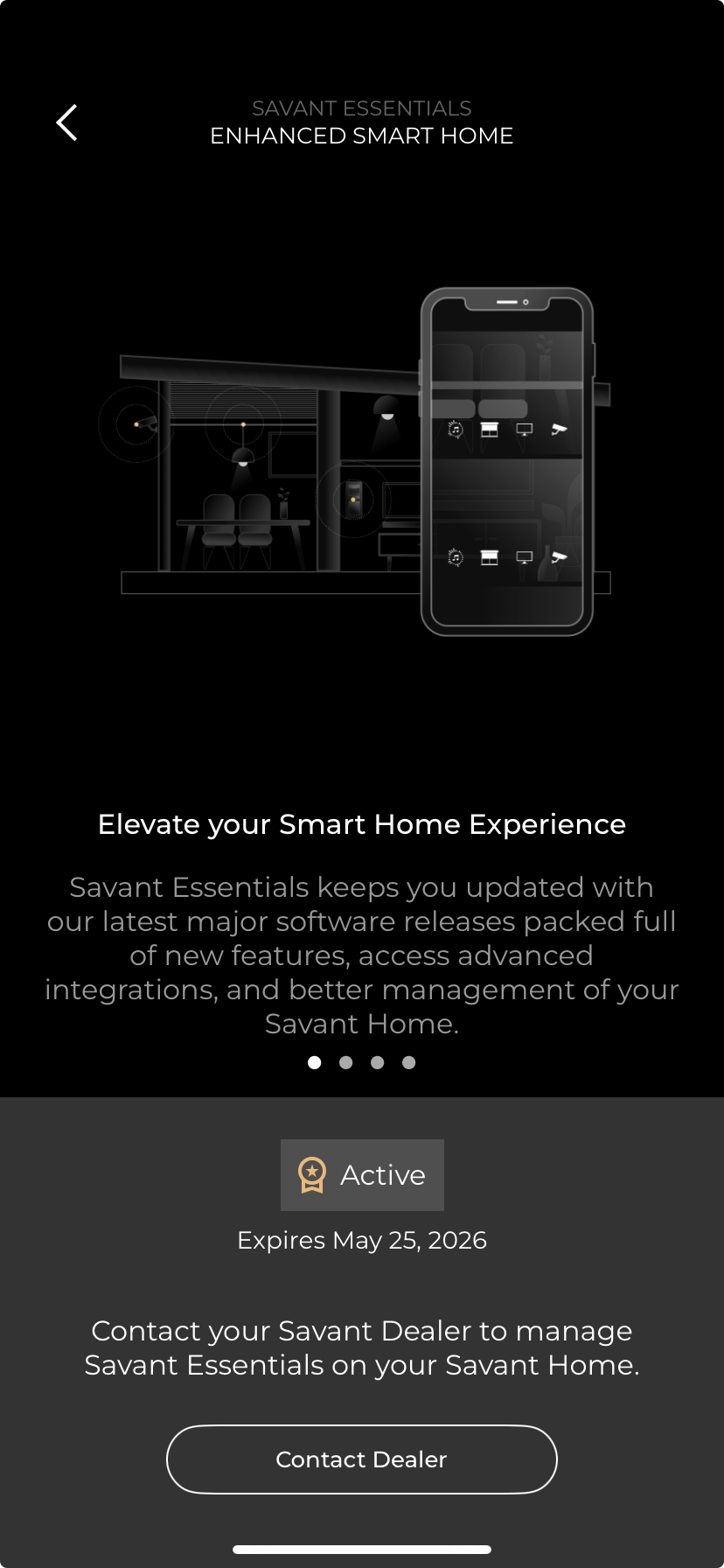Savant App User Guide - Frequently Asked Questions
Document Date: August 2025
Overview
This document answers commonly asked questions about the Savant app.
How Do I Access & Configure Channel Favorites?
 IMPORTANT!: To use cloud-based channel listings for use with Favorites, the cable or satellite service provider, package, and zip code must be configured first. See the Savant App User Guide - Settings for more information.
IMPORTANT!: To use cloud-based channel listings for use with Favorites, the cable or satellite service provider, package, and zip code must be configured first. See the Savant App User Guide - Settings for more information.
To view, access, or modify favorites for the current user:
- Launch the cable or satellite TV service by tapping the applicable service carousel icon from the Savant Home or specific room screen
- Select the cable or satellite TV box to be used
- Choose the room to activate the service in
- The favorites view will appear. All channel favorites are displayed here. Press the + icon to add a new Favorite
 IMPORTANT NOTES!:
IMPORTANT NOTES!:
- TV services open to the Favorites saved for the currently active user view by default. Favorites are displayed with their channel logos, and selecting any Favorite changes the channel instantly
- For Savant Homes with their service provider, package, and zip code configured the Channel List view with cloud base listings appears. Swipe up or down to scroll through the channel list and enable the check box to the right of any channels to select/ deselect as Favorites
- For Savant Homes without the above configured, selecting the + icon will open the Add/Edit Favorite dialogue, where channel name, number, and icon are be added manually
- Enter the channel number, or select the channel
NOTES:
- Special characters such as dashes (-) and dots (.) cannot be used in cloudbased channel listings.
- Favorites are unique to each user and are shared across the Savant app, Savant remotes, and touch panels
- Touch Save to apply all changes
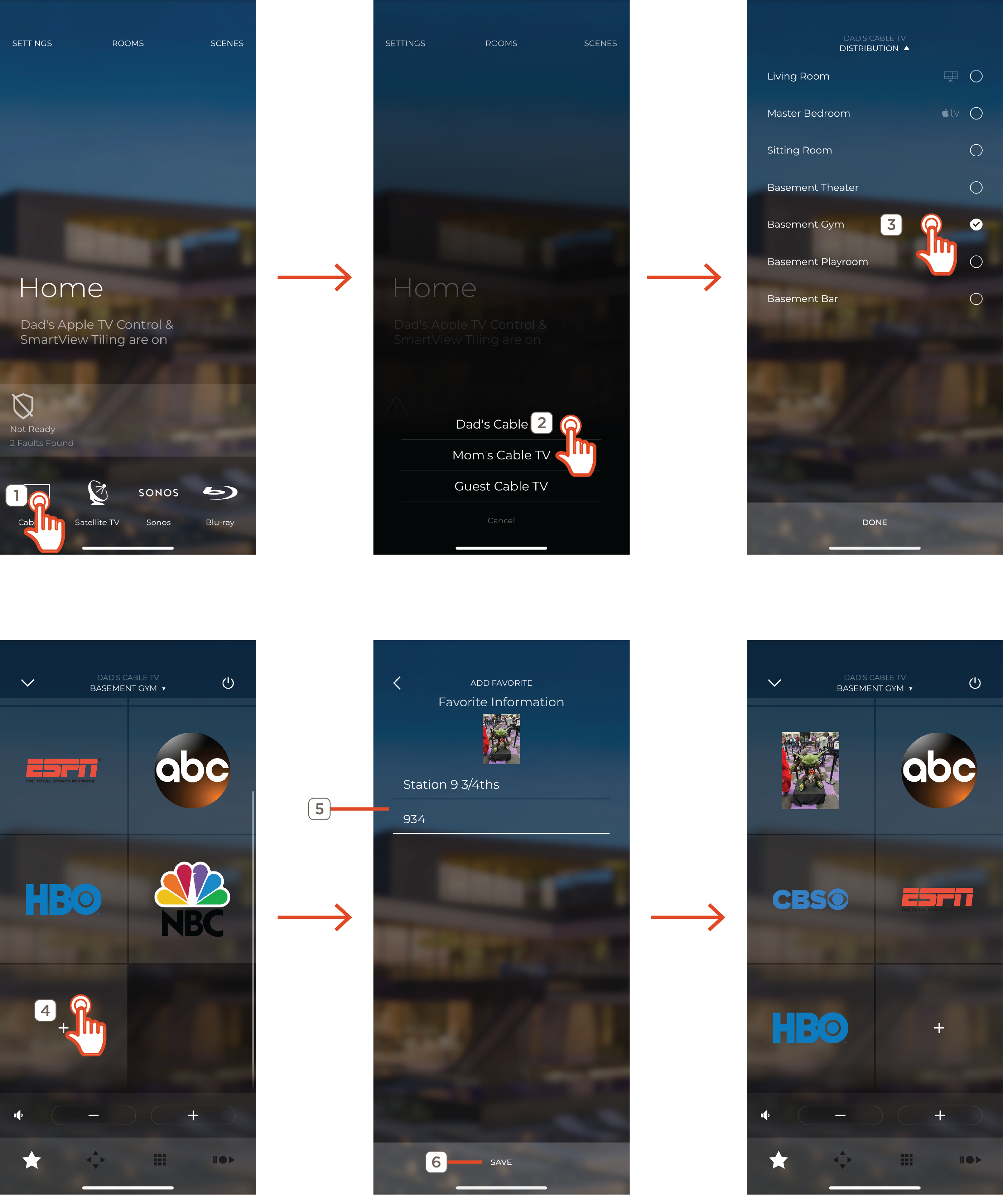
Where is System & App Information Located?
- Touch Settings
- Tap About. System & App information displays the following:
- App Version - The currently installed version of the Savant app. This is useful for confirming application updates, checking against documentation for features that may require a certain version for support, or while troubleshooting any potentially app related problems
- System Version - The currently active software version on the host managing the Savant Home
- System UID - Unique identifier (UID) of the Savant Host managing the selected Savant Home used by installers for Home configuration and system troubleshooting. This alphanumeric string is unique to the physical Savant Host unit and identifies the Savant Home within the larger Savant Cloud infrastructure.
- Upload Diagnostics to Savant - sends system and app diagnostic information to the Savant Cloud, where it can be accessed by Savant Support agents. This may be needed when troubleshooting potential problems with the system
 IMPORTANT!: Uploading diagnostic logs does not notify or contact Savant Support, and by default will not receive any response. If assistance with the system is needed, contact the Savant Dealer who installed or services the site, or visit Savant Support
IMPORTANT!: Uploading diagnostic logs does not notify or contact Savant Support, and by default will not receive any response. If assistance with the system is needed, contact the Savant Dealer who installed or services the site, or visit Savant Support
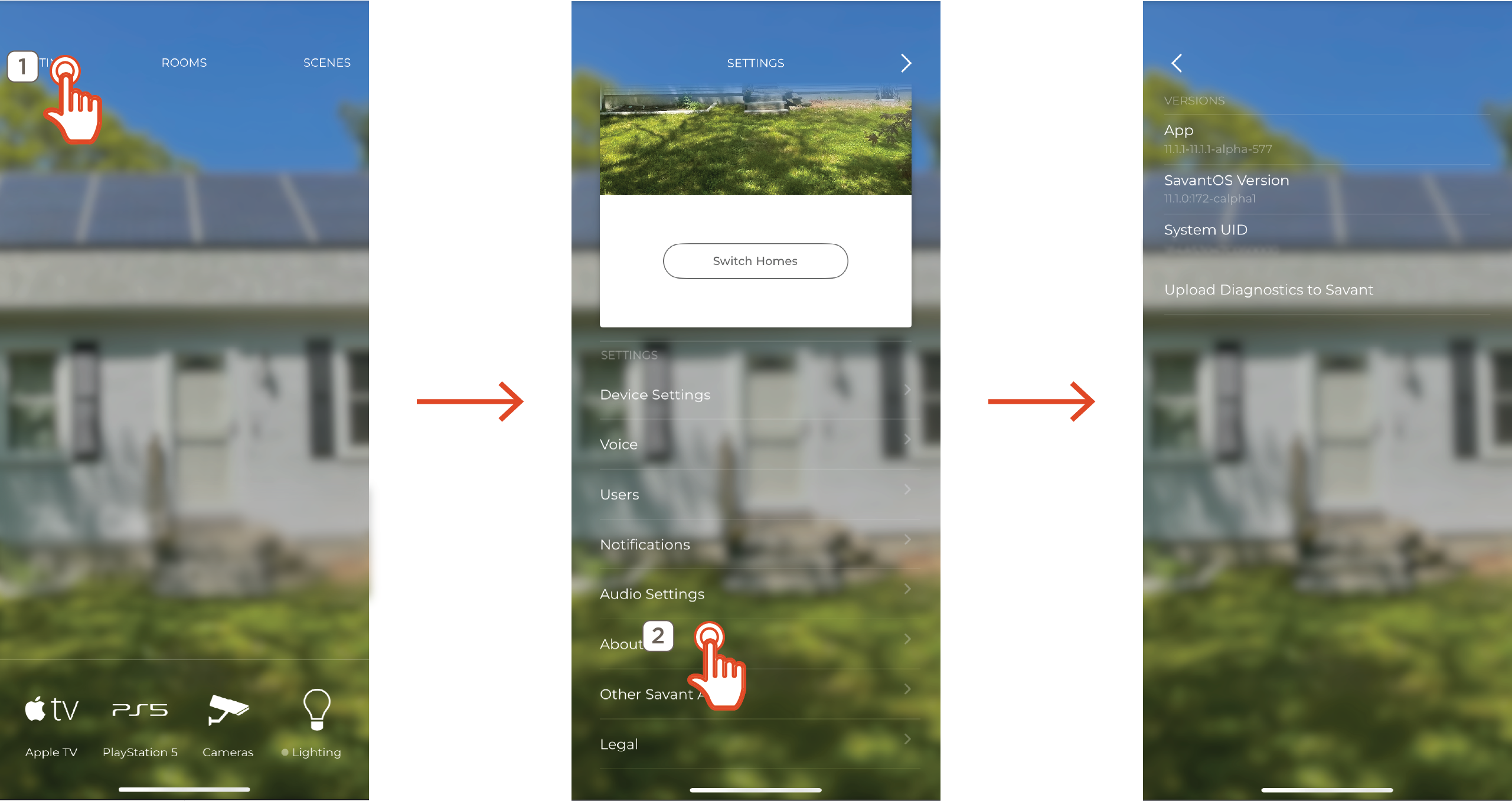
How Do I Manage my Subscriptions?
Within Settings > Subscribed Features, the Savant Essential subscription status is displayed. For more information on what features this affects in the current Savant system please contact a registered Savant Dealer near you.