Savant App User Guide - Account Management
Documentation Date: August 2025
Overview
This document describes how to create and modify user accounts and their permissions relative to a Savant Home. This document assumes a Savant Home has already been created. Only Create a User Account and Link User to Home are required to access a Savant Home as the first and administrator account. Additional sections are useful to add or modify additional user permissions.
Create Savant User Account
Touch the Savant app icon on the device to start the Savant app. The first user, once connected to the Savant System Host, is automatically given administrator permissions. Additional user accounts (with Admin, Household, or Guest permissions) can be created and managed by the initial Admin user.
- Open the Savant app and tap Create Account
- Enter and then confirm the email address that will be associated with the first Admin user. This address is the main point of contact and key identifier for the Savant user account, and must be accessible to the user for verification
- Enter a password for the account
 IMPORTANT!: The password must include the following:
IMPORTANT!: The password must include the following:
- At least 8 characters
- At least one number
- At least one capital letter
- At least one lowercase letter
- Tap Next
- Enter the first and last name of the user. This name will be displayed when the user is logged in to the Savant app or other Savant Cloud based interfaces
- Tap Create Account. A verification email is sent automatically to the email address entered
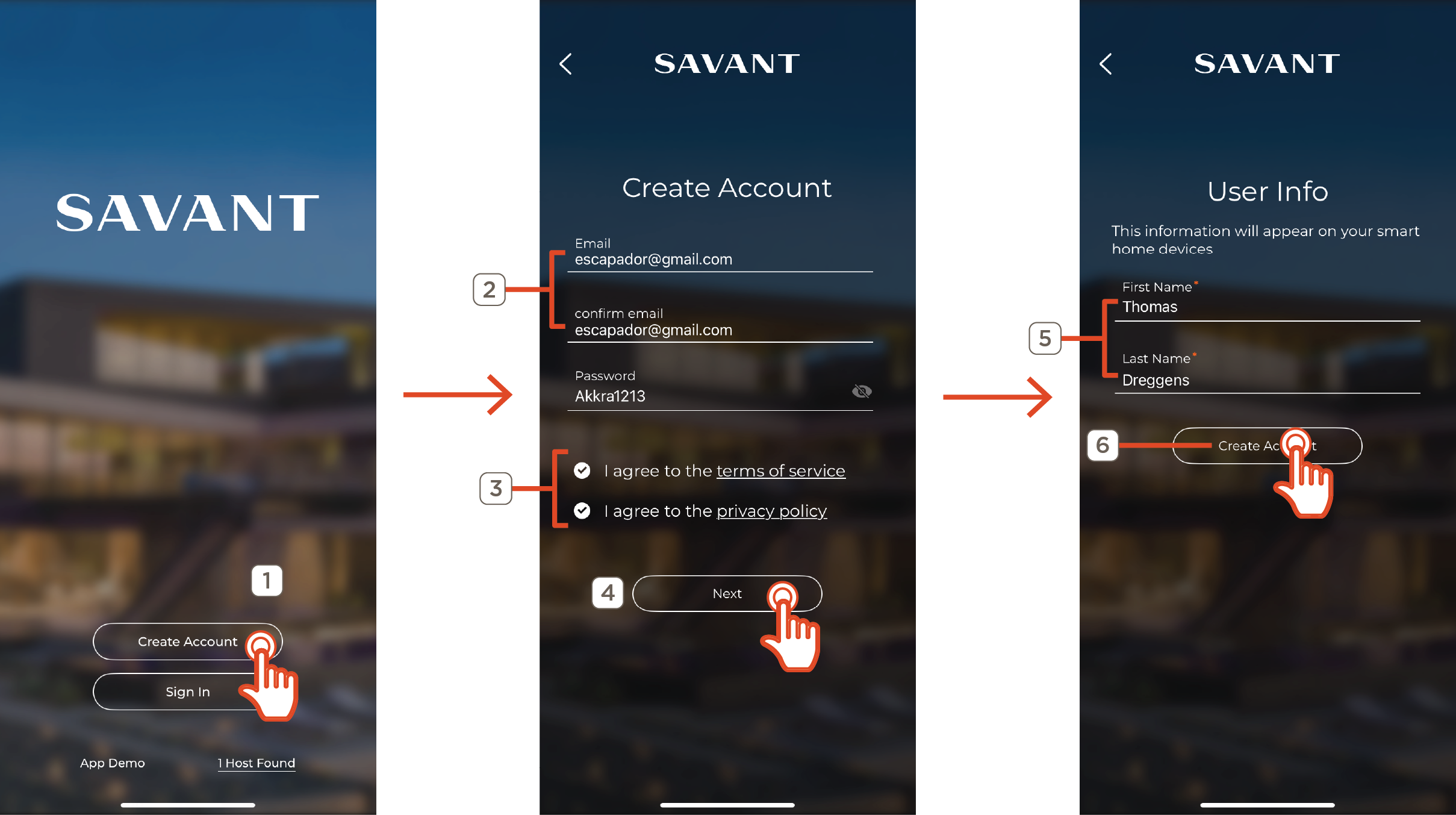
- Log in to the entered email account, open the verification email, and click the VERIFY EMAIL ADDRESS link to confirm and register the address
HELPFUL TIP!: If the verification email cannot be located in the user email inbox, and all spam and junk mail folders have been checked, Savant recommends adding the email address scs@savantcs.com to the contacts list. If this fails to resolve the issue, contact the email provider or network administrator
Connect to Home
- From the front Login screen, tap Sign In
- Enter the account username and password
- All Savant Homes located on the local network, as well as any systems previously logged into user has remote access to are displayed
- Swipe left or right to locate the desired Savant Home
- Tap the
 to view all homes as a list
to view all homes as a list - Tap Restore to refresh the list of homes
- Tap Connect. The app will open to the Home screen for the selected system. Note that it may take a few moments for the interface to fully load
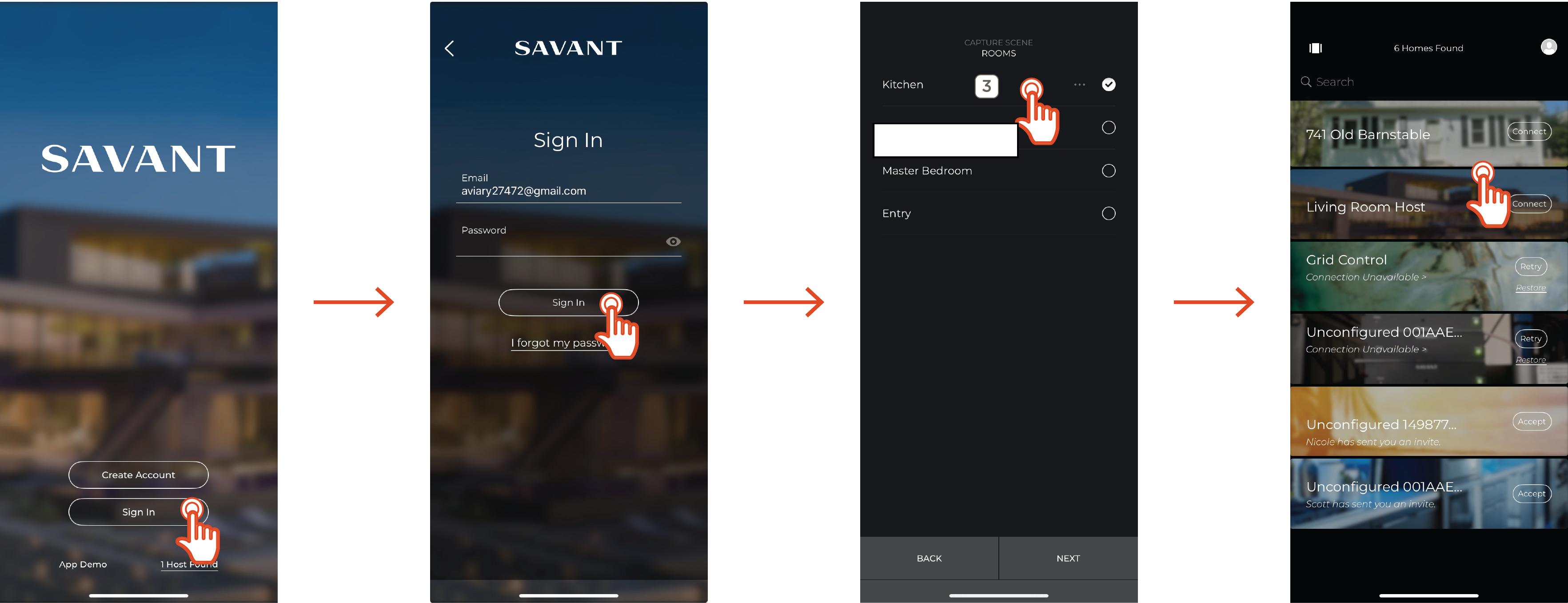
Link First User to Savant Home
Once an account has been created, the account must be linked to a Savant Home while on the same local area network. Once linked, all Admin user can grant access andpermissions to other accounts. If an additional user account needs to be created, a user invite can be sent after this section.
- Log in to the Savant app
- The newly created home will appear. Tap Connect to link the user with the Savant Home
- Tap Continue to claim the Host with the current Savant user. This grants the user administrator level privileges for the system
NOTE: Tap No, Skip This Step to connect to the system as a local user without claiming the Host as an administrator
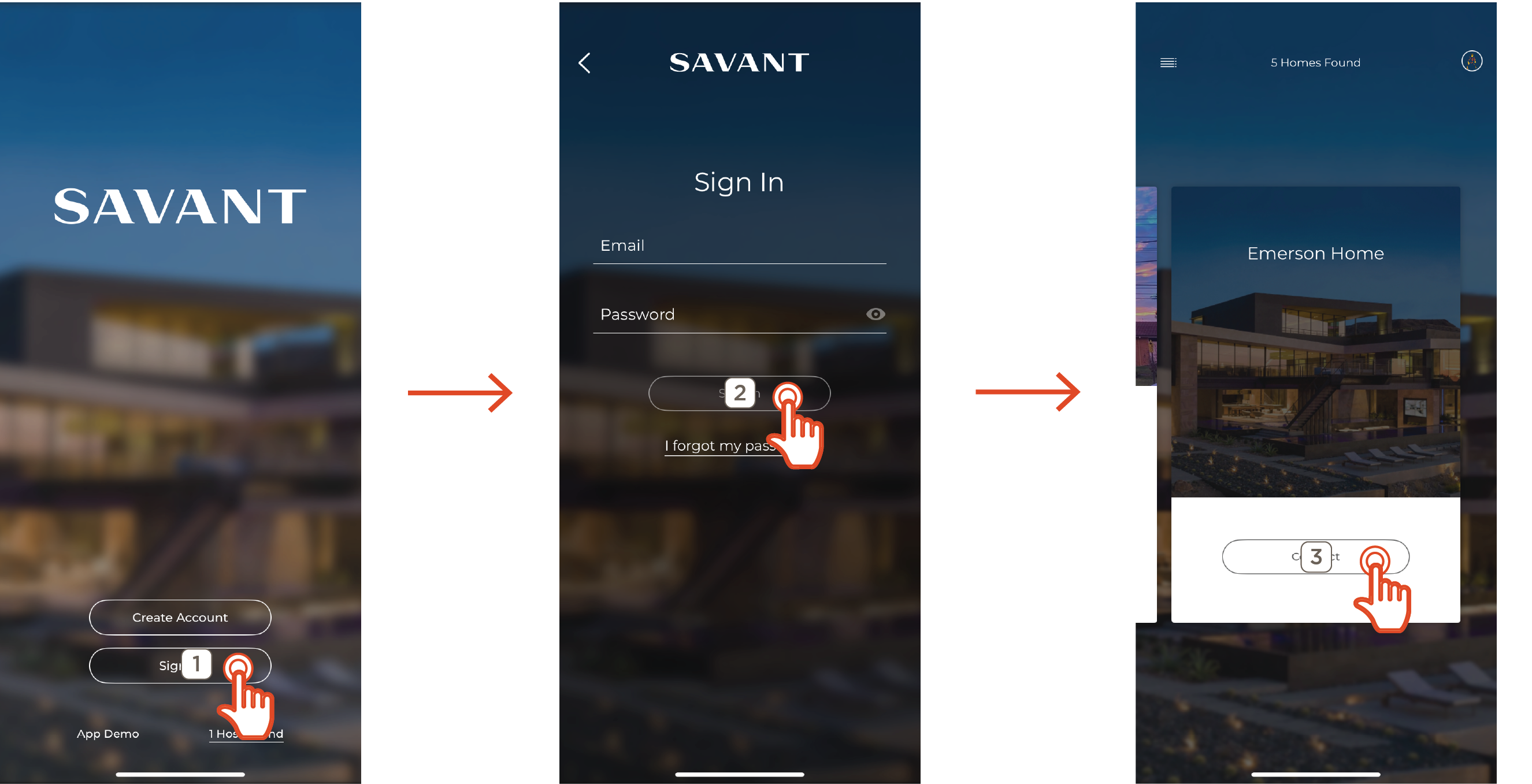
Once connected, the Savant app will open to the main Home screen for the selected Host system.
Account Types
Account types are listed below, organized by descending permission level:
Admin User
- Add, delete, and modify user permissions
- Remote access from outside the home
- Access to all rooms and services
IMPORTANT!: Admin accounts can change account permissions at any time for any other user. The user account types described above outline the default permissions granted. When permissions are changed, the user account type will update accordingly
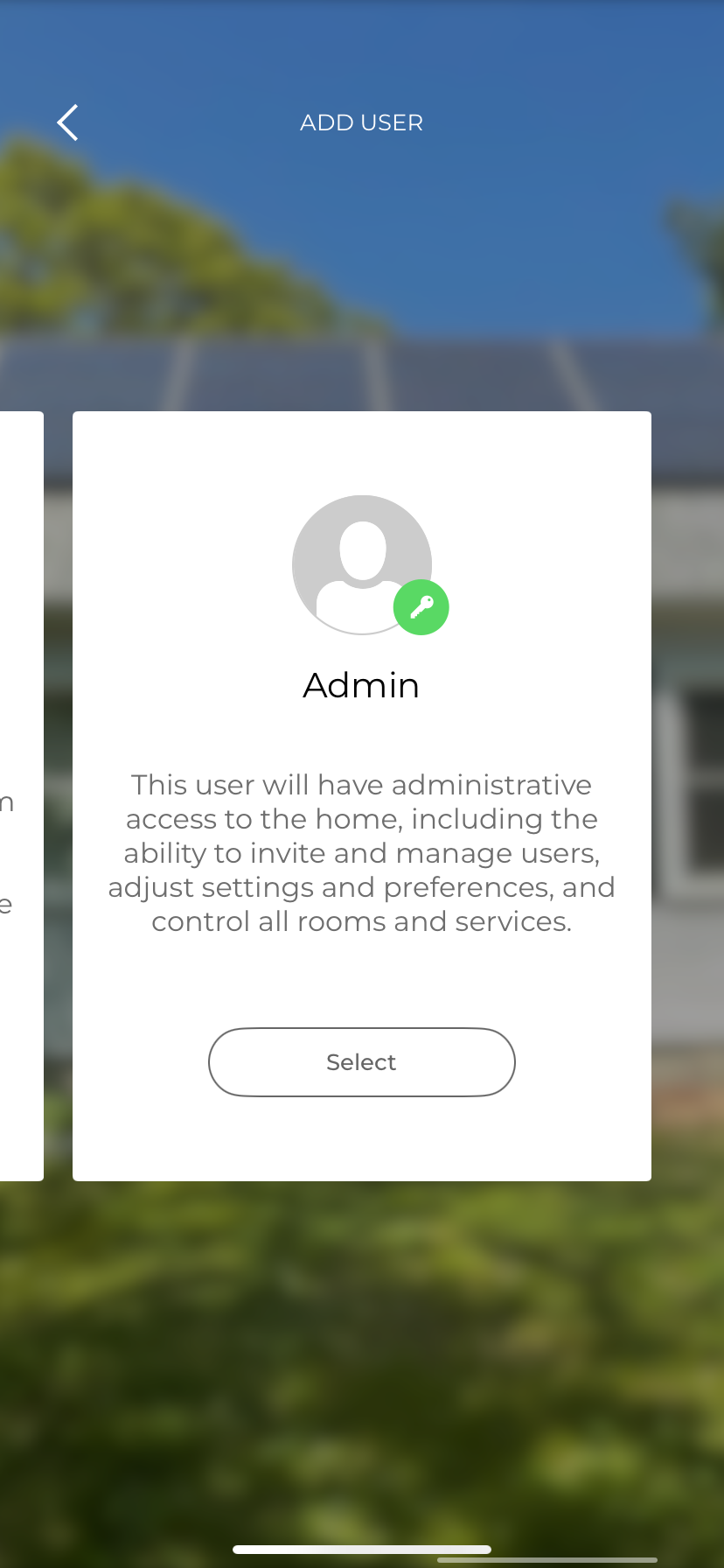
Household User
- Remote Access from outside of home
- Access to rooms and services
NOTE: Access to individual rooms and rervices can be restricted
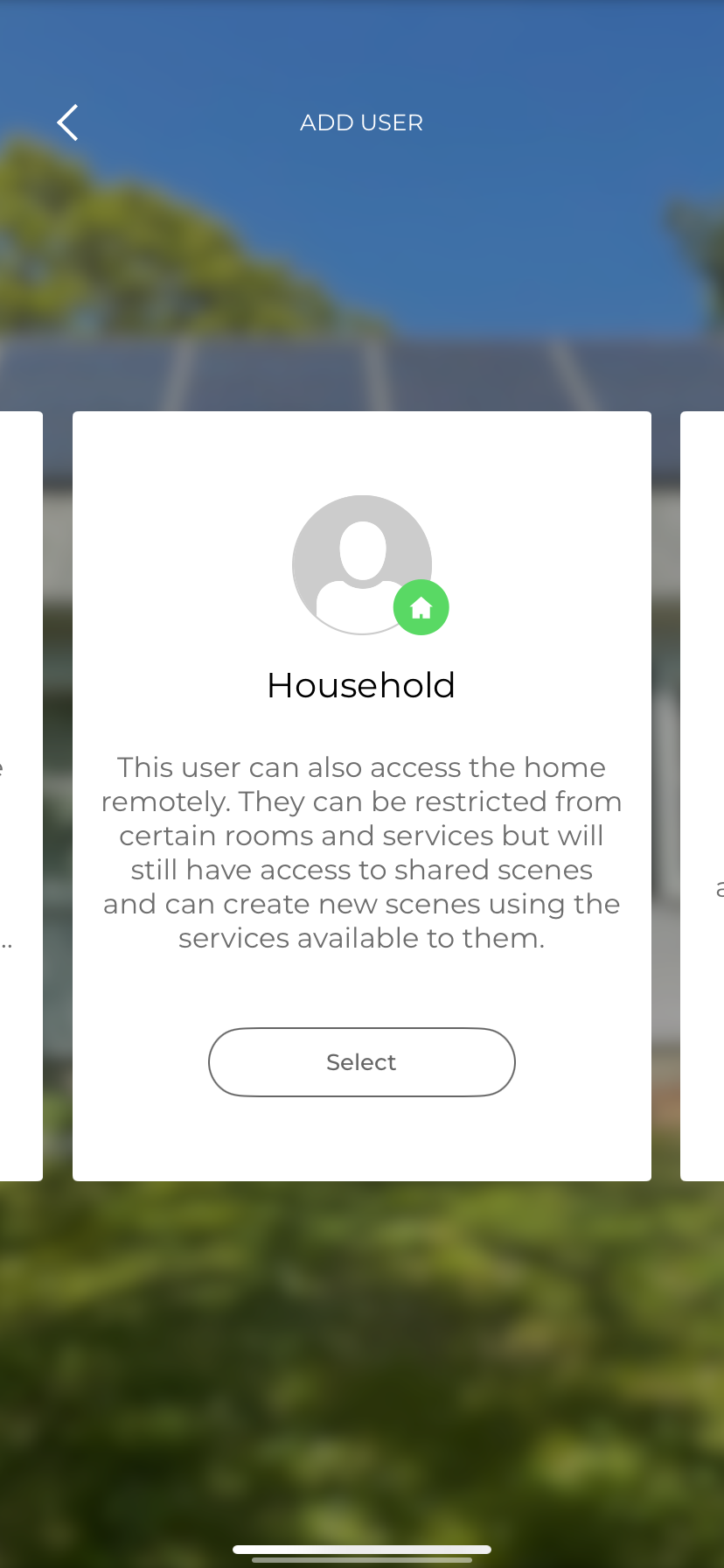
Guest User
- Access to rooms and services
NOTE: Access to individual rooms and services can be restricted
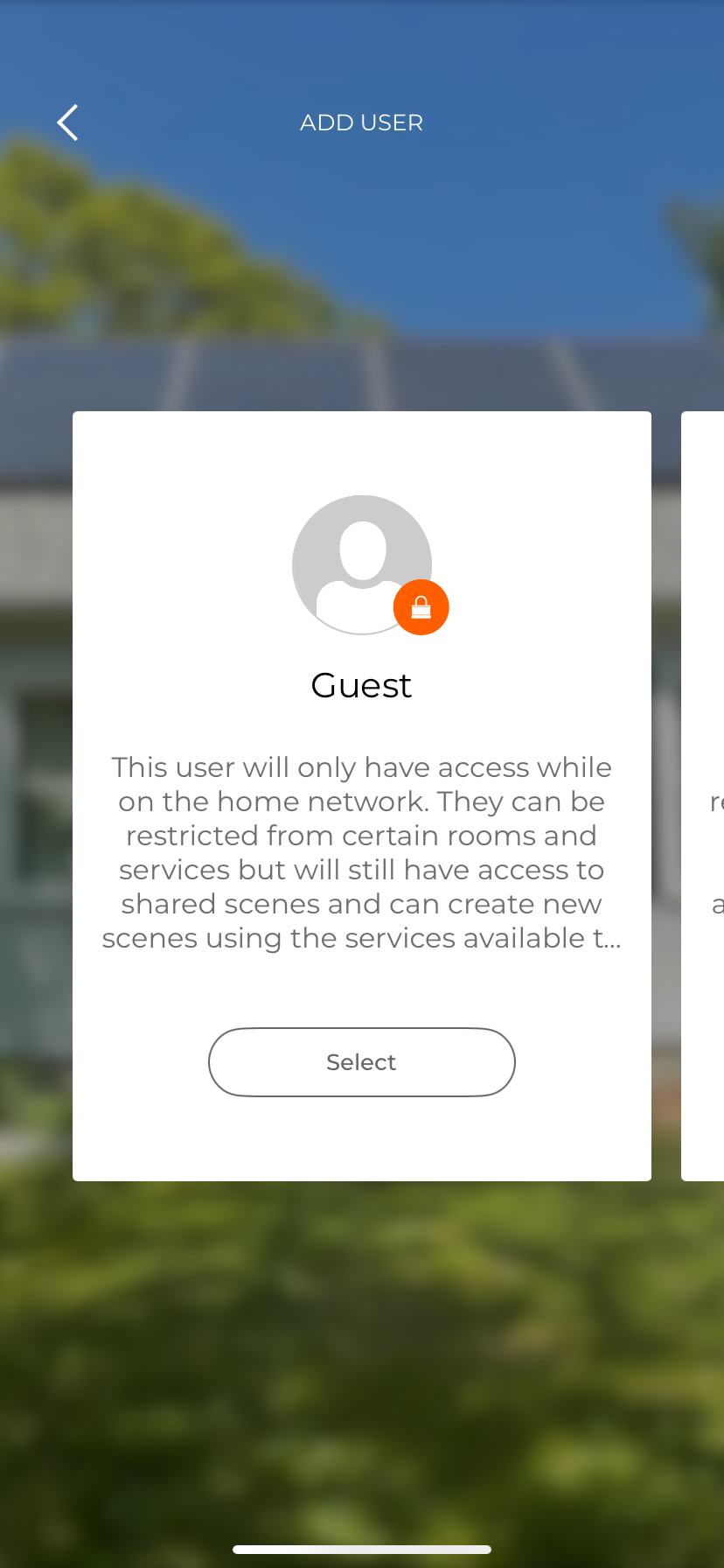
Local User
A Local User is an account created within the configuration of the Savant Home by an installer and are often configured for guest access or for use with Savant Touch in-wall panels. A local user account:
- Does not require email verification
- Allows accessing a Savant Home without configuration of a Savant user account if the system has been configured to allow one or more account this type of access
- Can optionally be password protected
NOTE: For Savant Dealers, more information configuring a Local User account is found within the Managing User Logins in RacePoint Blueprint Application Note on the Savant Customer Community
In order to connect to the system as a local user, the configuration file uploaded to the Host by the installer must have at least one local user configured. Ensure that the mobile device is connected to the local network and complete the following:
- On the login screen, tap the [#] Hosts Found indicator at the lower right corner of the screen
NOTE: This may take a few moments to populate as the app scans the local network for Hosts - On the Home Selection screen, tap Connect to the Savant Home system with a local user configured
- Tap Skip this for Now and a list of configured Local Users will appear
- Tap the local user, then enter the password if required
NOTE: If a password has been set up for the user selected, a shield icon will display next to the name - In the prompt that follows, tap Sign In to connect
NOTE: To recover a lost password for a Local User, contact a Savant Dealer
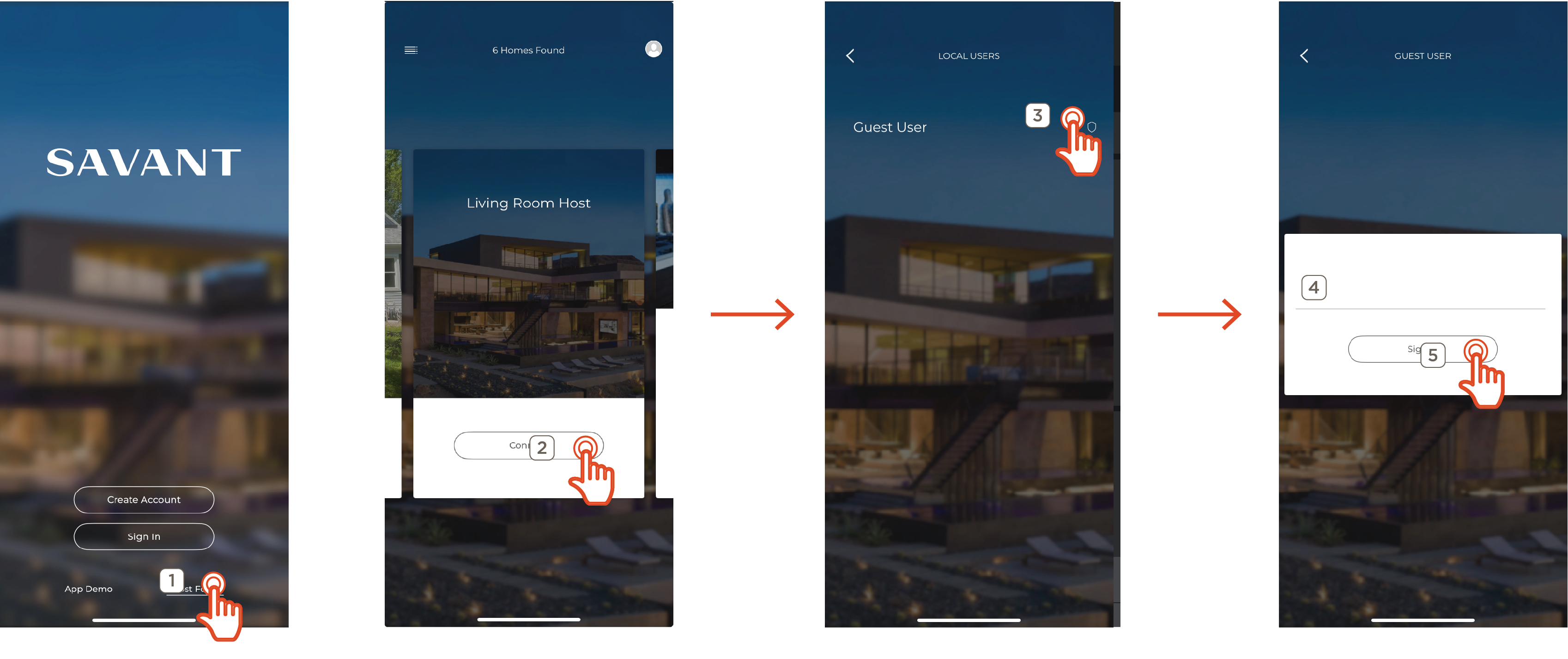
Inviting a New User to Home
Inviting a user to a Savant Home can be accomplished by using an Admin level Savant account logged into the Savant Home within the Savant app. Then, follow the steps below to send an invitation to the home to an accessible email.
- From the main Home screen of the Savant app, swipe right to open the Settings view
- Select Users
- Tap the + icon at the upper right
- Swipe right to view the three default user account types are displayed. Tap the Select button for the account type the user will be granted when accessing Savant Home
- Enter the email address for the new or existing user
NOTE: This must be a valid email address to which the user has access for account verification purposes - Tap the Send Invite button. A Welcome to Savant email will be sent to the address
- Access the email account and accept the link within the Welcome to Savant email
- If no account is associated with the email address entered exists, a new one will be generated automatically. The user will be prompted to create a password before logging in
- If an account exists, upon accessing the invite link from the email the user will be granted access to the system
Open the Savant app and log in using the new user email and password. This user can now connect to the Savant Home.
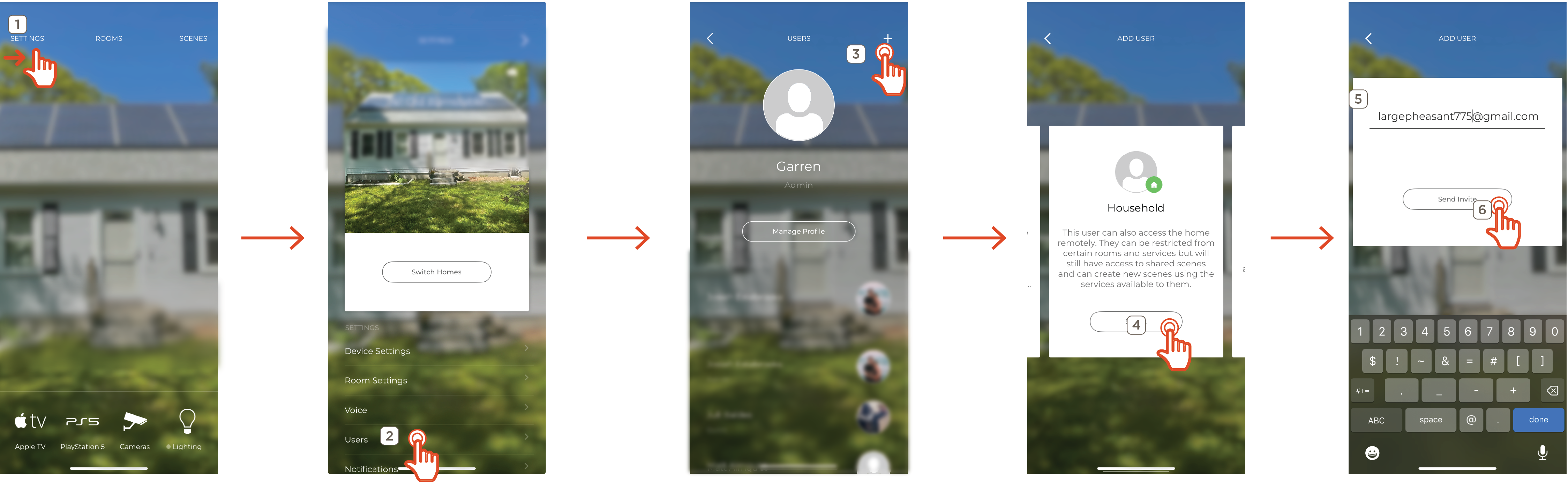
Request Access to Savant Home
An existing Savant user account can request access to a Savant Home directly. The request must be approved by an existing admin user, who sets the account type and permissions for the new user within the system.
- Connect the mobile device running the Savant app to the local Wi-Fi network of the Savant Home
- Log in to the Savant app with the user to be added
NOTE: If the user currently accessing another Savant Home, navigate to the Settings screen and select Switch Homes. Swipe left or right (if multiple Homes are found on the network) to view Savant Homes to request access from - All Homes on the local network will be displayed. Swipe through the options and Tap Request Access. This will send an email notification to all admin users associated with the Home to indicate that a new user has requested system access.
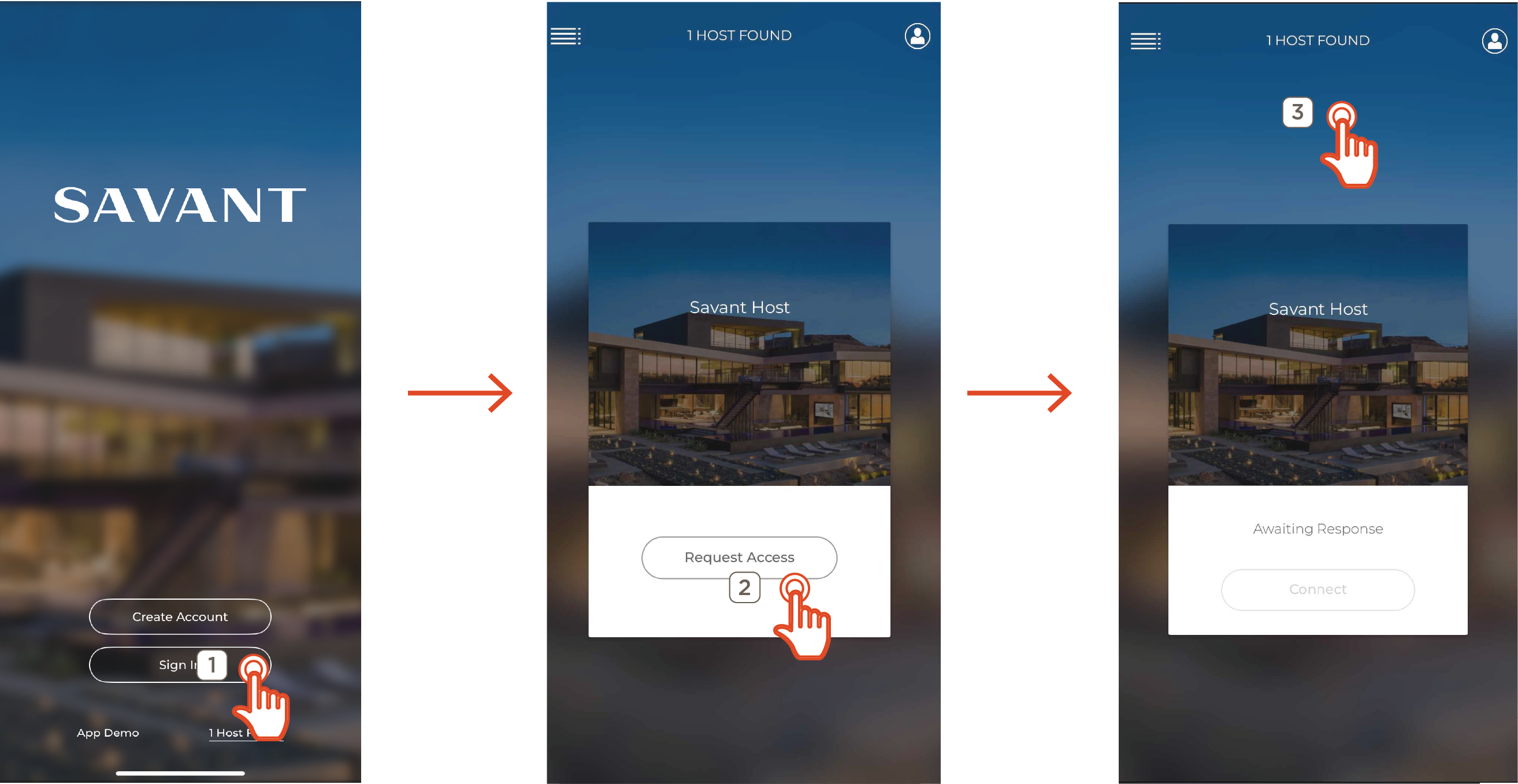
Accept Access Request
To accept an access request from a new user as an existing admin user for the system:
- Log in to the Savant App and navigate to the Users screen. Any pending access requests will be listed under Invite Requests organized by the name entered for each user during account creation
- Tap the user name to process the request
- Set account access permissions for the user by tapping each check box to enable/disable privileges
- Tap Accept to add the user to the Savant Home with the selected access permissions or tap Decline to dismiss the request.
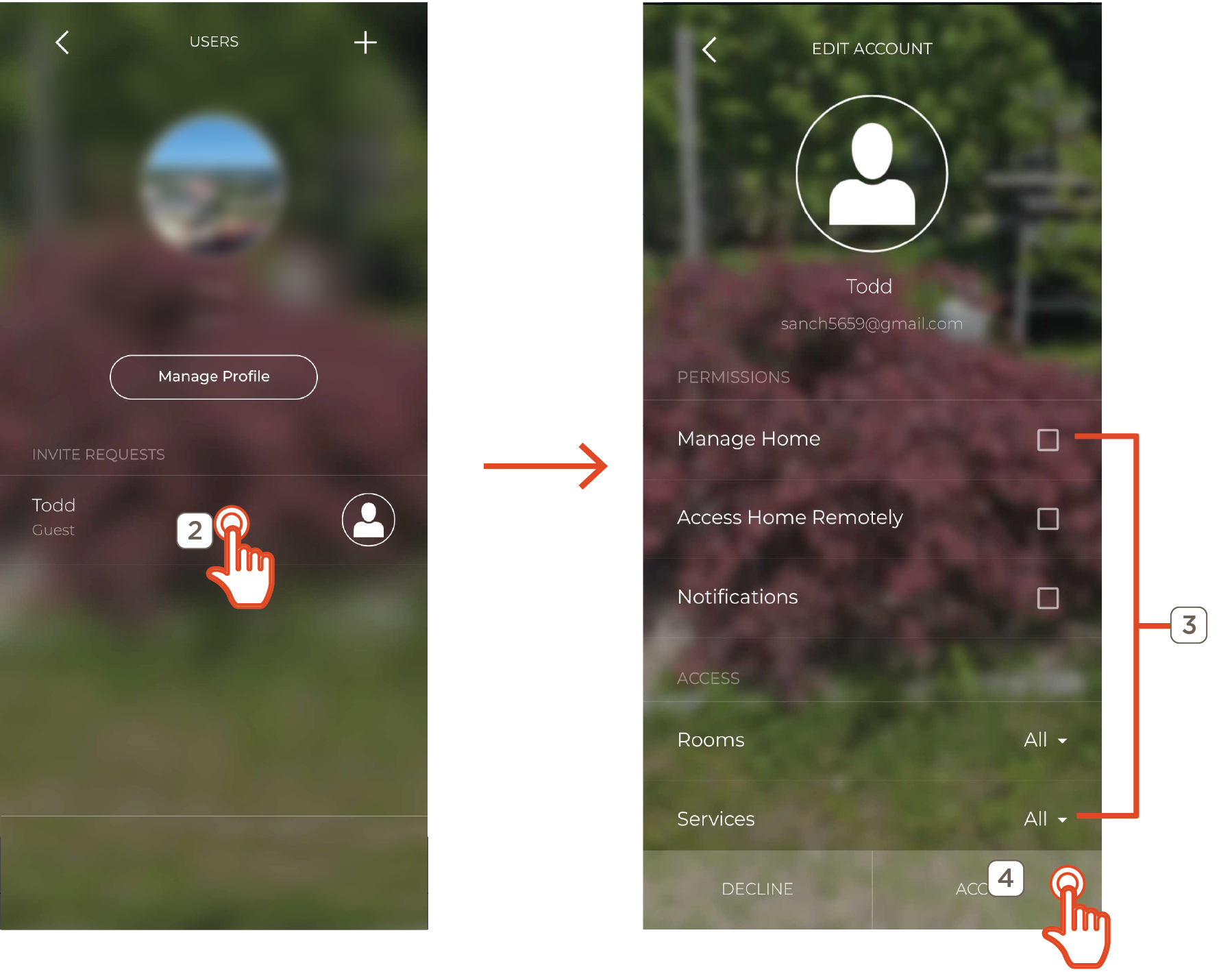
Manage User Profiles or Log Out
All users can edit the user information of their user profile, including the associated name or photo, by navigating to Settings > Users.
NOTE: Admin users with Home Management permissions can also add, remove, or edit account settings and permissions for any other user associated with the Home
- Navigate to the Settings screen and select Users from the options list
- Select Manage Profile
- Edit user information for the current account (admin users only, non-admins will open directly to the Manage Profile screen)
OR
Tap Sign Out to log out of the user account and return to the Sign In screen
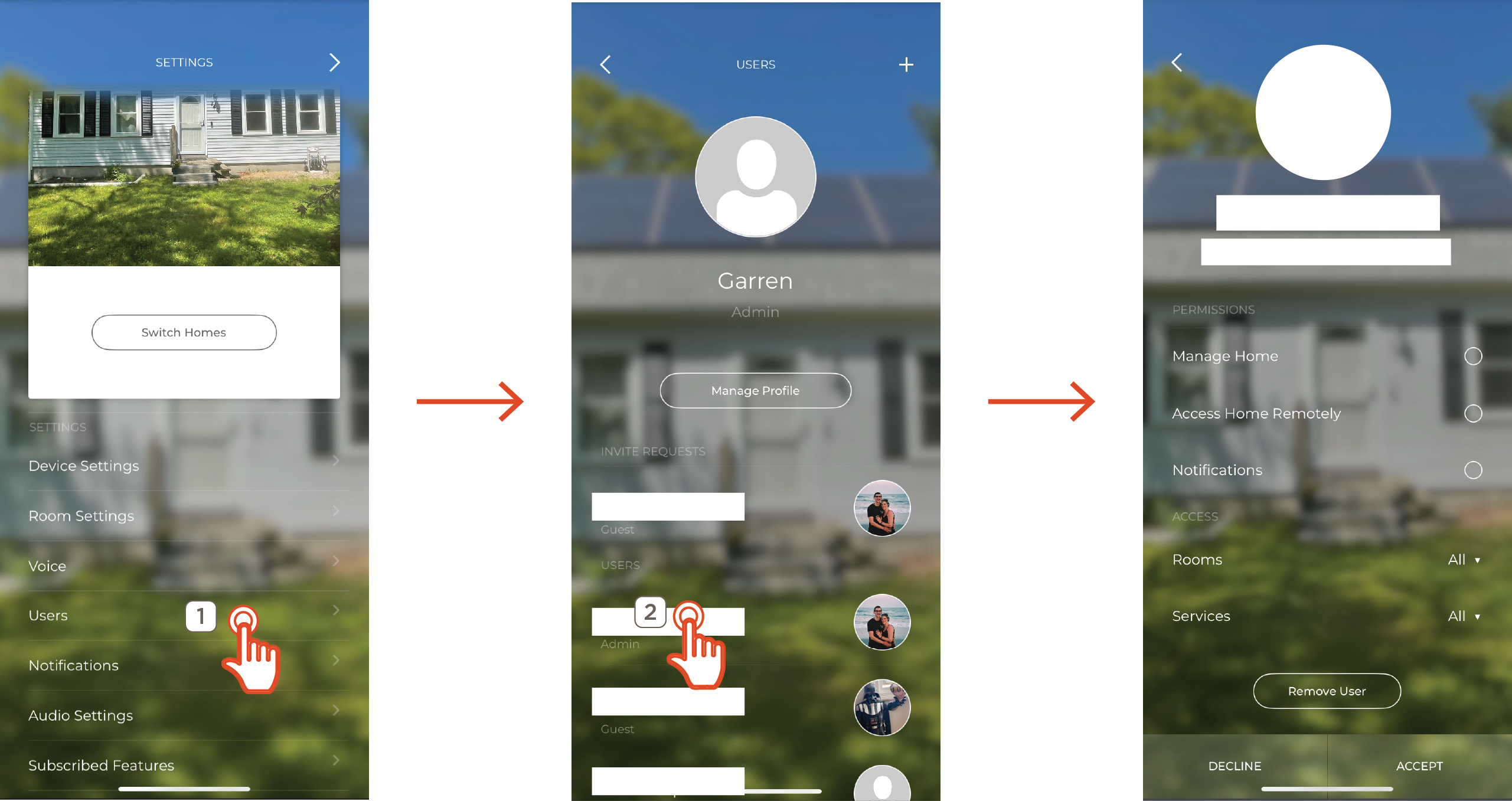
User Verification Alert
The Savant app displays an alert indicating that the user has not been verified and is locked from accessing the Savant Home in cases where a user remains unverified past the 14-day grace period. The alert is displayed on the Manage Users screen for admin users with Home Management permissions enabled, and on the Manage Profile screen for the unverified user. A small exclamation point icon is shown on the user profile image of any user account that has not been verified after the grace period has expired
- Select Users from the Settings screen of the app
NOTE: When logged in as an admin user, the alert is visible from the Users screen - Tap the user to open the Manage Profile view
- Tap the Locked button to open a dialog box with information about user verification and locked accounts. To unlock the user and allow access to Savant, the account must be verified via a link contained in the verification email
NOTES:
- Tap the option to Resend Verification presented in the dialog box to resend the verification email. A verification emails is sent from scs@savantcs.com to the email associated with the account
- The locked user must log into the email associated with the account, locate the verification email, and follow the link it contains to verify and unlock the user
Set Passcode
Users can set a 4-digit PIN within the Savant App to secure login across all Savant Homes using their user account. The PIN configured within the app will be required to log in using the user profile on any Savant Pro Remote or Touch Panel
- From the Settings screen, select Users
- (Admin Only): Tap Manage Profile to edit the selected user at the top of the screen
- Tap the option to Enable User Passcode, located under the Preferences heading at the bottom of the list
- Enter a 4 digit numerical PIN using the on-screen keypad
- Once entered, a prompt to Confirm New Passcode appears. Re-enter passcode to continue
- A progress bar is displayed as the new passcode is synced to the Savant Cloud Services (SCS) account of the active user. When complete, tap Save to apply changes
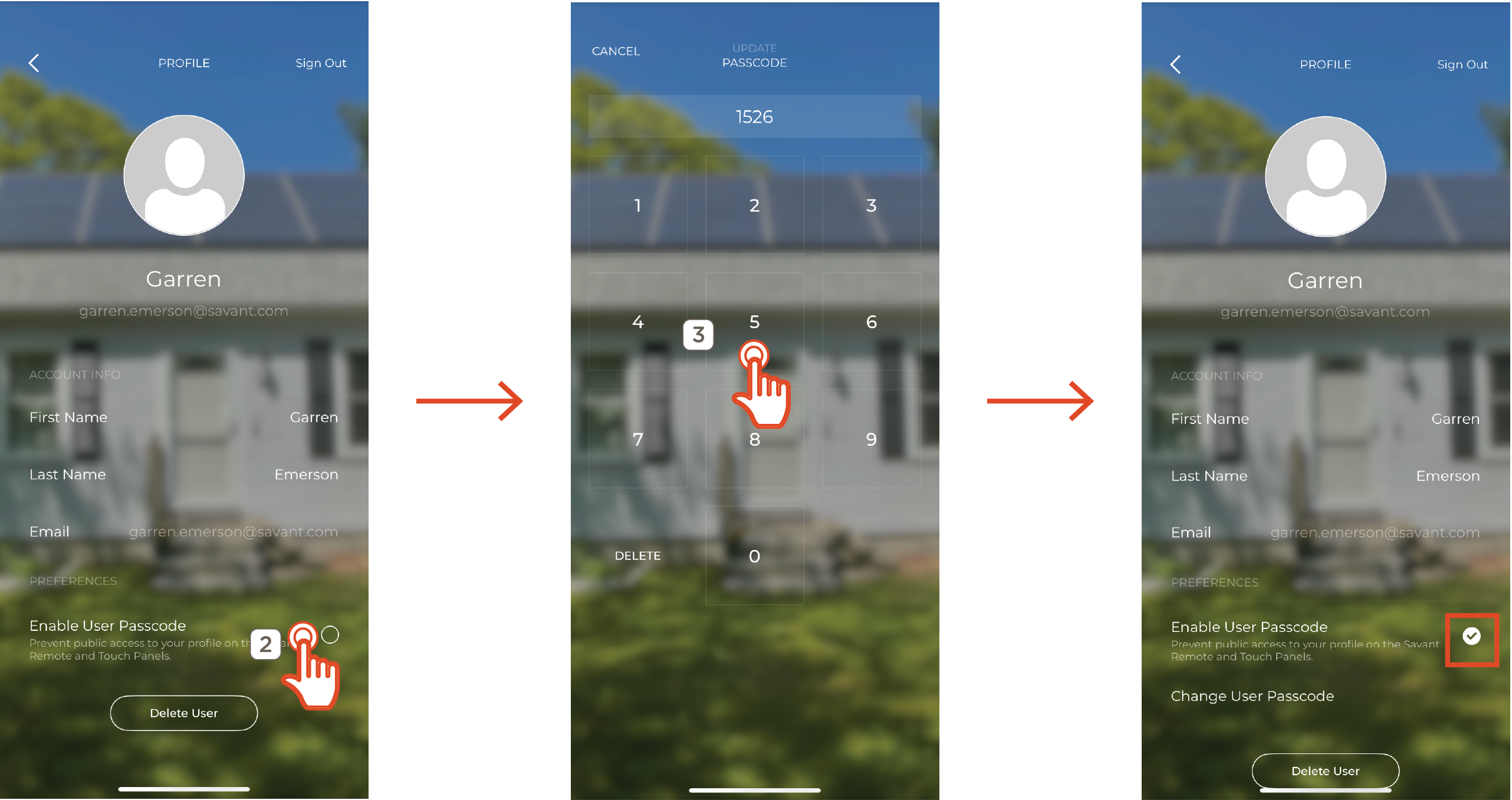
IMPORTANT NOTES!:
- Once added, a user passcode can be removed or changed from the Manage Profile screen. The currently configured passcode must be entered to enable any changes. Users should take care to use a passcode that will be easily remembered, or to store it in a secure location
- If a user passcode has been lost or forgotten, any Admin level user can remove or change the code by tapping the Forgot PIN? Use password prompt shown at the bottom of the PIN entry keypad view and entering their SCS user account credentials
Reset Password
- Log out of the account by navigating to Users > Manage Users > Sign Out
- Sign in
- Enter the email address associated with the account
- Tap the I forgot my password
- Select Reset. This will send an email to the user’s email address with password reset instructions
NOTE: The automated email message is sent from scs@savantcs.com
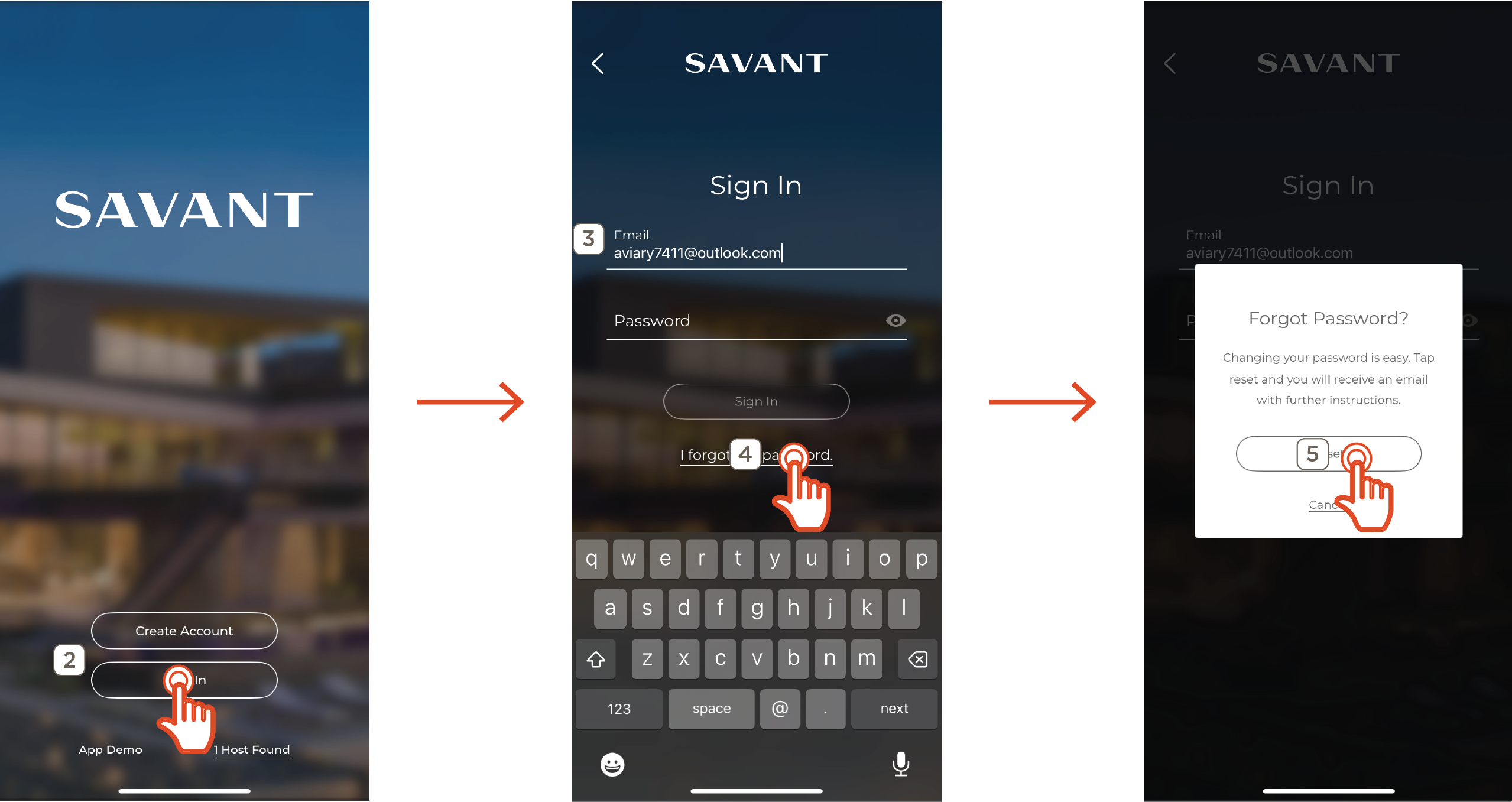
- Select RESET PASSWORD within the email. This will open a web page where a new password can be created
- Enter the new password
IMPORTANT!: The new password must have, at minimum:
- Eight (8) characters
- One uppercase letter
- One lowercase letter
- One number
- Select CREATE. A prompt will confirm the new password was successfully created
HELPFUL TIPS!:
- If a user account associated with the email already exists, there is no need to reset login credentials. The user can simply log in to the Savant App normally and connect to the Savant Home once the invite has been sent
- If the invitation email cannot be located in the user email inbox, and all Spam and Junk Mail folders have been checked, Savant recommends adding the address
scs@savantcs.com to the contacts list. If this fails to resolve the issue, contact the email provider or network administrator for the location

