Inviting a new user to your Savant Home can be done from the Savant app. Log in to the app with a Savant user account that has Admin level access to your home, then follow the steps below to send an invitation email to a new user:
- From the main Home screen of the Savant app, tap Settings or swipe right to open the Settings view.
- Select Users.
- Tap the + icon at the upper right.
- Swipe right to view the three default user account types. Tap the Select button to choose the account type and level of access privileges the user will be granted when accessing your Savant Home.
- Enter an email address for the new user.
NOTE: This must be a valid email address that the new user has access to for account verification purposes. - Tap the Send Invite button. A Welcome to Savant email will be sent to the address.
- The new user can now access their email account and accept the invite link within the Welcome to Savant email:
- If no existing Savant account is associated with the email address entered, a new one will be generated automatically. The user will be prompted to create a password when logging in.
- If a Savant account associated with the email address already exists, the user will be granted access to your Savant home when they accept the invite link in the email.
This user can now access your Savant Home by logging in to the Savant app and selecting the home to connect.
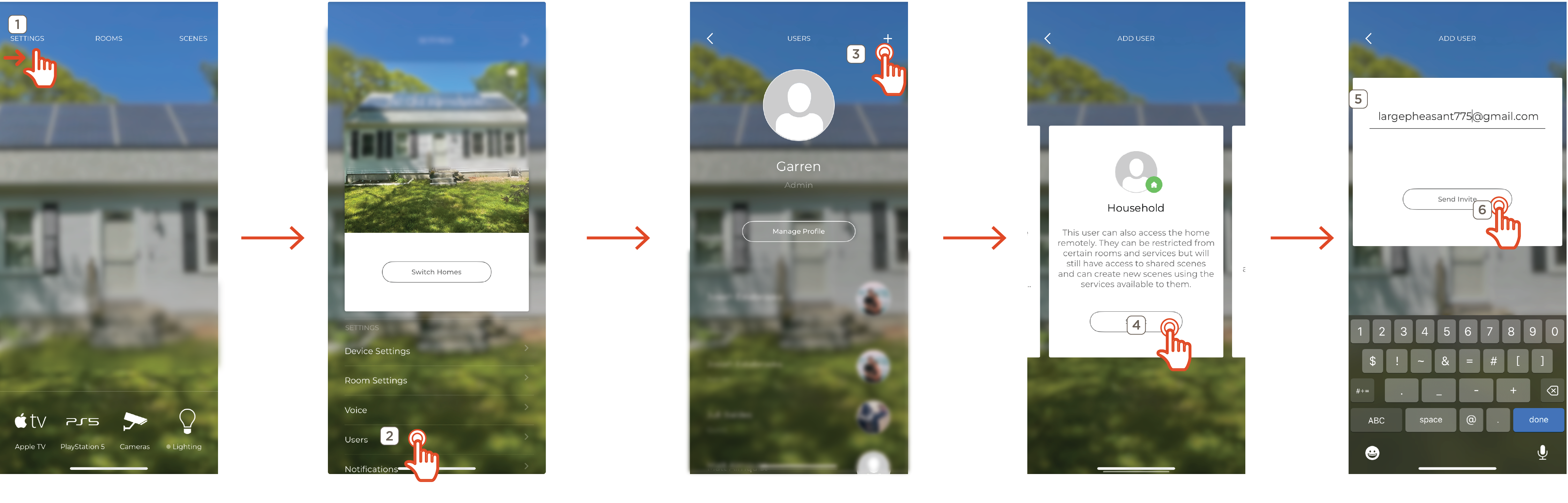
HELPFUL!:
- If the invitation email cannot be located in the user email inbox, check all Spam and Junk Mail folders
- If the email is not found, Savant recommends adding the address scs@savantcs.com to the contacts list. If this fails to resolve the issue, contact the email provider or network administrator for assistance.

