You can configure your Savant App to send notifications to your smartphone or tablet to let you know if something has changed in your Savant Home.
To set up a notification, do the following:
- On the Home View, tap the Menu icon (
 ) to open the Rooms View screen.
) to open the Rooms View screen. - On the Rooms View screen, tap the Settings icon (
 ).
).
Tap Notifications.
The Add Notification screen opens. This Add Notification screen lets you select a service and define the status that triggers a notification. - Tap +. Scroll through services at the top of the screen and tap the service for which you want to create the Notification.
- In the lower portion of the screen, select the status that should trigger the notification. For example, the screen below shows the status options available for the Lighting service.
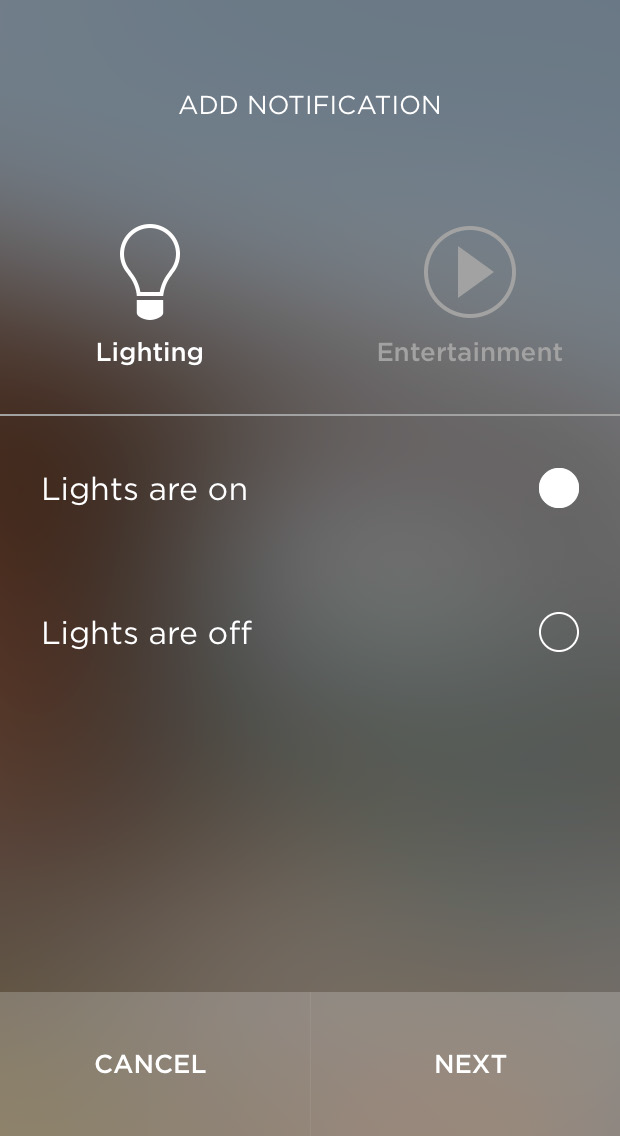
- Tap Next.
The Savant App displays the Edit Notification screen. The Edit Notification screen lets you narrow down the conditions that trigger a notification. You can limit the notification to specific rooms and specific times. You can also choose to receive the notification as an email, rather than as an app notification on your mobile device.
By default, the notification will be sent when the service status occurs in any room at any time.
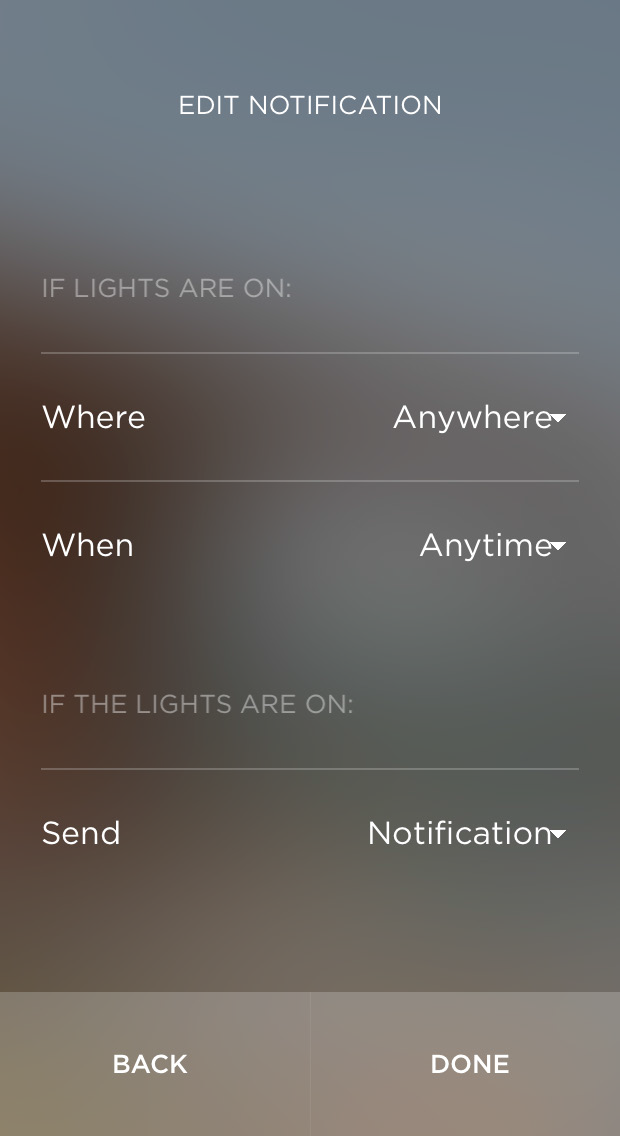
- To limit the notification to the status occurring in specific rooms or at specific times, tap Where and When and edit the notification as you like. When you have finished editing the Where or When screen, tap Done.
- Tap Send and select whether you would like to receive the notification as a mobile app notification on your smartphone or tablet or as an email message sent to the email account associated with your Savant user profile.
- Tap Done.

