If you have added any Savant Remotes, the Savant App suggests setting them up now. It will automatically guide you through setting up each of your Savant Remotes.
- Do one of the following:
- To defer setting up your Remote, tap Do This Later. Note that you will need to set up your Remote before you can use it with your entertainment devices and Savant Blasters.
- To set up your Remote so it can control your entertainment device, tap Continue, and follow the steps below.
- Check the placement of your Remote Base. Make sure that your Remote Base has a clear line of sight to your TV and any AV devices you will be controlling without Savant Blasters. Tap Done.

- Remove any objects blocking the Remote Base from sending signals to your TV and AV devices. Tap Done.
The Savant App displays a message about connecting your TV. - Tap Next.
- Make sure your TV is turned off. Tap Done.
- Select the brand of your TV or tap on the search field, type the brand using the onscreen keyboard, and tap that name that appears as a search result. Tap Next.
To help determine the model of your TV, the Savant App will test some commands. - Tap Next.
The Savant App displays a button for testing commands:
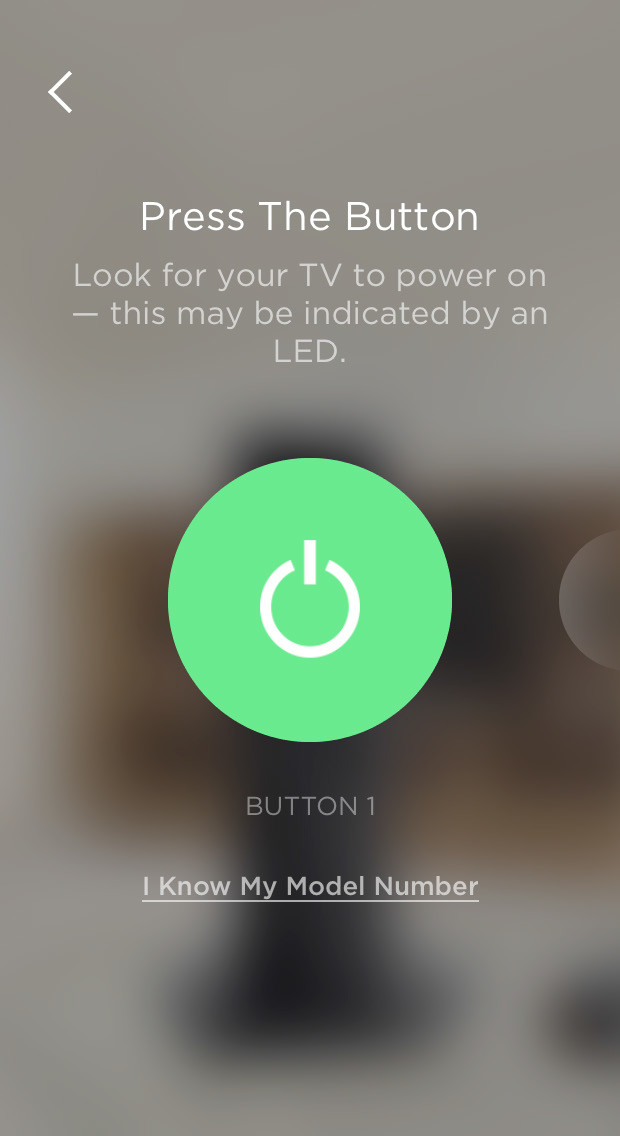
- Tap the green circle button in the center of the screen to send a command to your TV. After it sends a command to your TV, the Savant App asks if your TV responded.
- Tap Yes or No depending on whether or not your TV responded. Continue with testing commands.
The Savant App will also test commands for controlling your TV’s display and for cycling through inputs. Once the Savant App has successfully controlled your TV, it displays a message reporting that it has been paired with your Remote. - Tap Next.
The Savant App suggests adding your other devices. Before continuing, determine which type of AV configuration you have.
Note: If you encounter errors or issues during setup, power cycling the Host and Remote Base (unplugging from the power source for 30 seconds) is always a quick, effective troubleshooting step.

