| Full Description | | NOTE: | Before you set up your Savant Home, make sure your Savant Host is plugged in and located in a central area with a strong Wi-Fi signal. |
- Once your account is created, the Savant App displays a message about setting up your Savant Home.
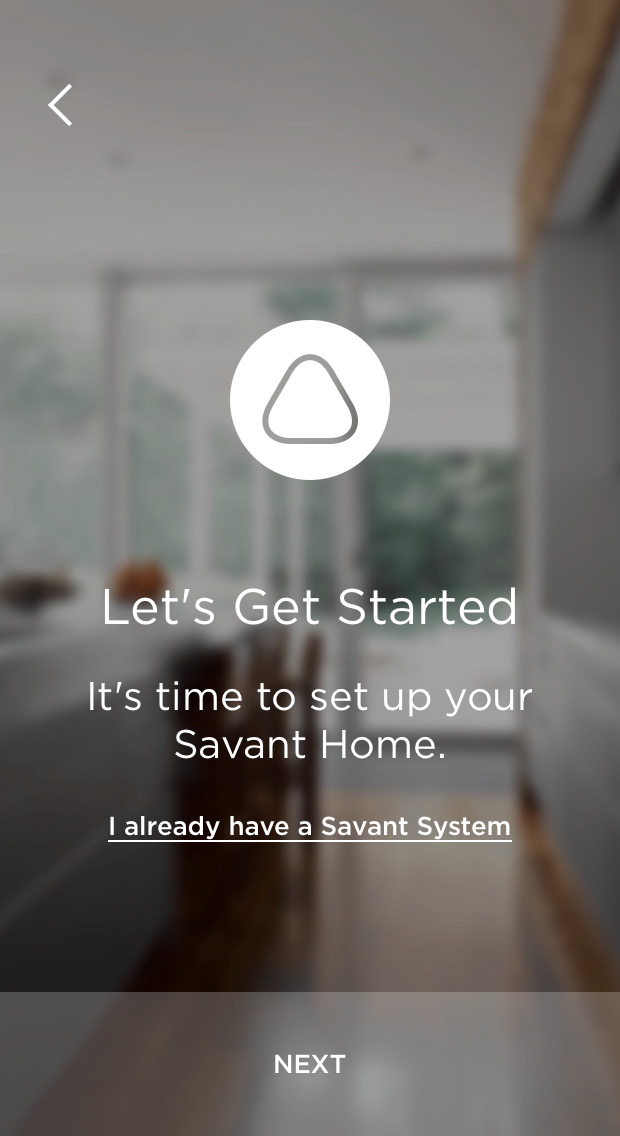
- Tap Next.
The Savant App searches for your Savant Host. Once it finds the Host, it displays a message that it found the Host and is ready to connect it to your Wi-Fi. - Tap Next.
The Savant App scans for Wi-Fi networks and asks you to confirm the name of your network.
- If Savant App has identified your Wi-Fi network, tap Yes.
- Otherwise, tap No and use the options offered in a pop-up window to identify your Wi-Fi network
| NOTE: | If you are using the Savant App for iOS, the App offers instructions for switching networks. Follow these instructions to select the network you plan to use for your Savant Home. If you are using the Savant App for Android, the Savant App lists available networks. Select the network you want to use for your Savant Home. |
- Enter the password for your Wi-Fi network.
- Tap the password field and enter your Wi-Fi password. Tap Done.
- Tap Connect.
The Savant App displays a message that it is connecting your Savant Host to your Wi-Fi. Connecting may take up to a minute.
- Tap the Edit Name button and enter a name for your Savant Home. Tap Done.
- Optionally, tap Add Image to add a custom image for your Savant Home.
| NOTE: | If you are using the Savant App for iOS, the App offers instructions for switching networks. Follow these instructions to select the network you plan to use for your Savant Home. If you are using the Savant App for Android, the Savant App lists available networks. Select the network you want to use for your Savant Home. |
- Tap Take Photo to take a new photo to use on the title screen of your Savant Home.
- Tap Choose Existing Photo to select a photo from the photos already stored on your smartphone or tablet.
- Tap Next.
The Savant App displays a field for entering the ZIP code of your Savant Home. The Savant App uses the ZIP code to help configure Favorites on your Savant Remote. - Type the ZIP code.
- Tap Done.
|
|
|---|

