To capture a Scene by recording current settings of devices and services, do the following:
- From the main panel, swipe left to open the Scenes panel.
- Tap the plus sign (+) in the lower right corner of the screen.
A screen appears, listing the rooms in your Savant Home. - Tap the name of each room you would like to include in the Scene.
The picture below shows an example of a list of rooms that can be included in a scene:
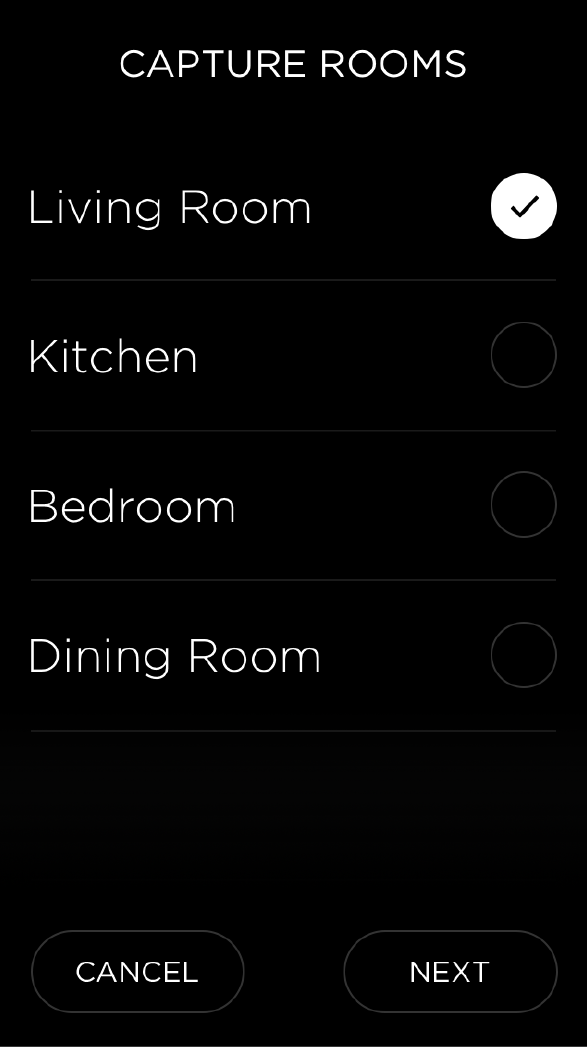
When you first select a room, the Savant Remote lists the services available in that room under the room’s name. - To include only certain services from a room in the Scene you are capturing, select or deselect the services listed under the room.
- Tap Next.
The Savant Remote lists possible names for the Scene.
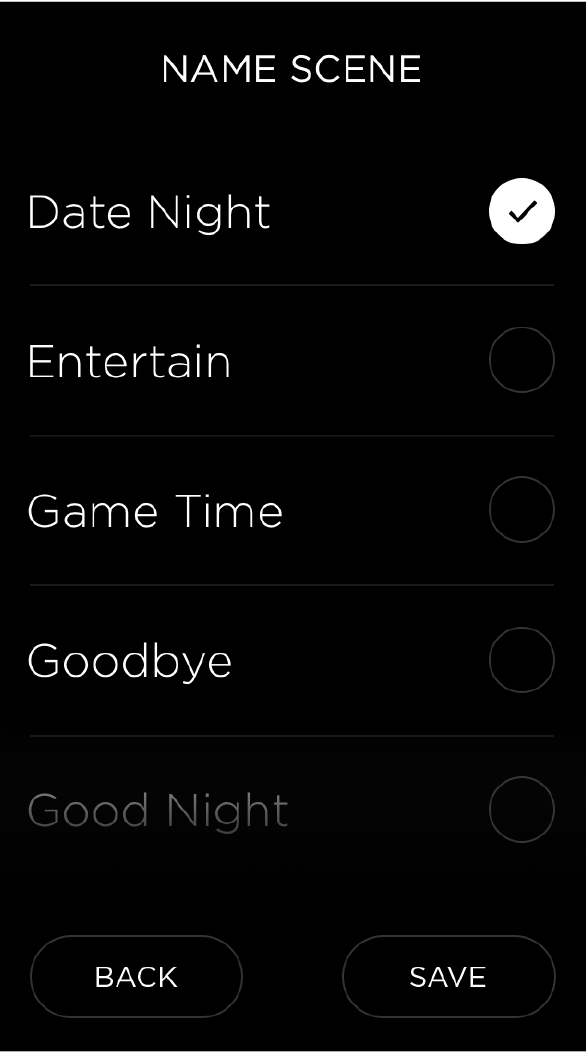
- Tap the name you want to use.
You can edit this name later using the Savant App. - Tap Save.
Your Savant App saves the Scene you captured. The current services in all the rooms you selected can be activated simultaneously by selecting the Scene.

