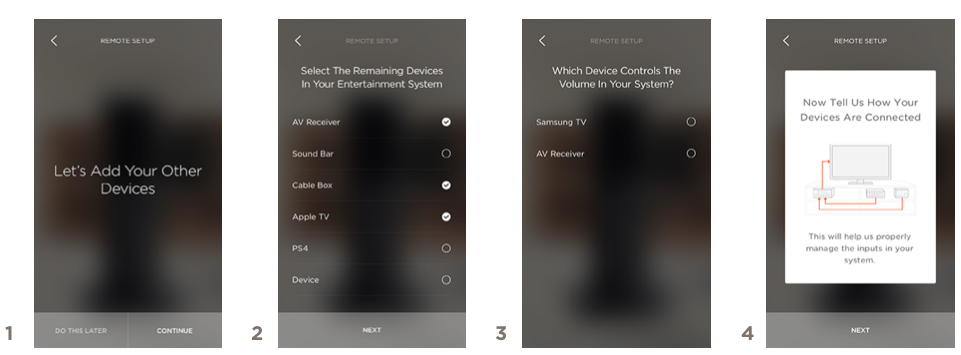
- Select Continue
- Check AV Receiver
- Select which device will control the volume for the system. If audio is normally played out the AV Receivers speakers, ensure AV Receiver is selected. Otherwise, audio will route through the TVs built-in speakers.
- Tap Next.
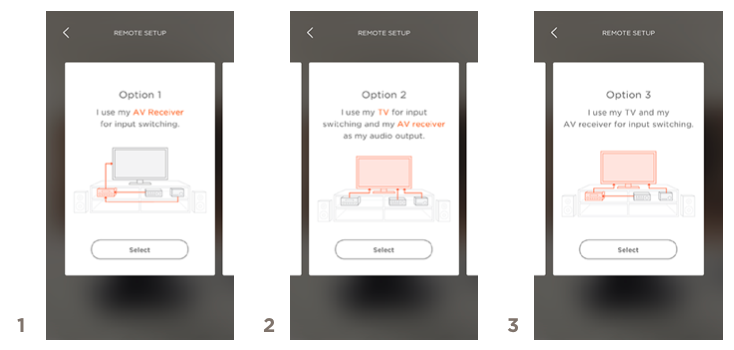
There are three possible options for input switching.
- Choose Option 1 if all components are connected to the AV Receiver and only a single HDMI connection exists between the AV Receiver and the TV for video.
- Choose Option 2 if some devices are connected directly to the TV (not just the AVR) and others are connected to the AV Receiver.
- Choose Option 3 if all devices are connected to the TV, and the AVR simply plays audio.
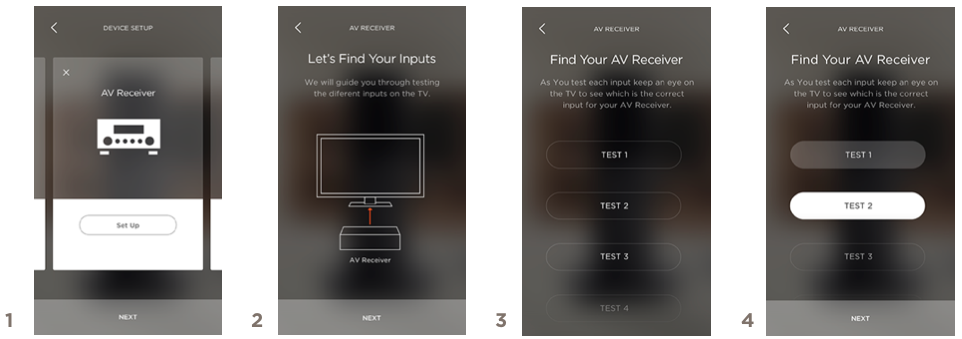
- Select Set Up to begin Guided Setup.
- The first step is to find the connection between the TV and AV Receiver, tap Next.
- These test inputs will change inputs on the TV.
- As each one is cycled through, look for the TV to display content from the AV Receiver. Once displayed, tap Next.
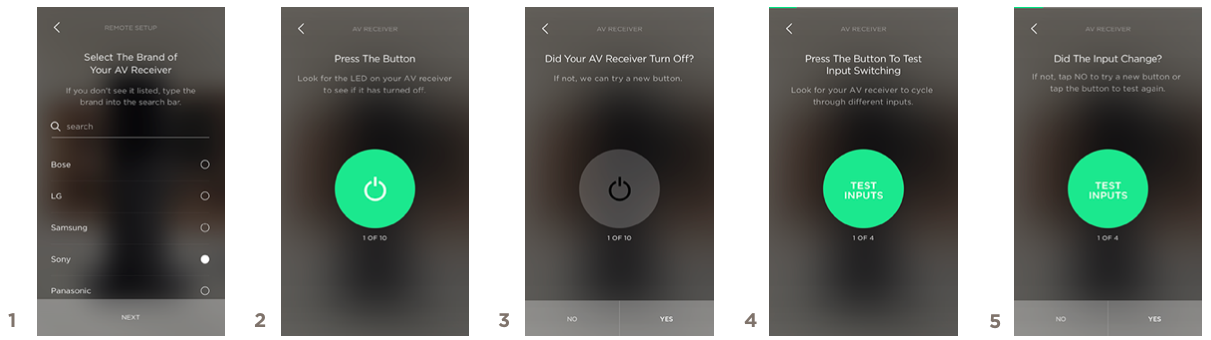
- Select the brand of the AV Receiver
- Press the green button and look for the AV Receiver to turn off.
- If the receiver turned off, select Yes, if not, select No and repeat step 2. The App will send a new set of codes to turn off the AV Receiver.
- Press the green button and look for the AV Receiver to cycle through various inputs.
- If the AV Receiver cycled through inputs, select Yes, otherwise press No and repeat step 4.
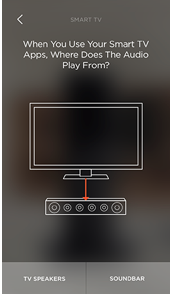 | If a Smart TV is already configured to the system, the app will present this screen.
- Choose TV Speakers if Smart TV Apps should play their audio through the TV.
- Choose Soundbar (This will change to AV Receiver if no Soundbar is present) if the Smart TV apps should play audio through the AV Receivers Speakers.
|

