During initial setup of the Savant Lighting TrueImage app, as you configure each one of your Smart Lights, they will be assigned to a Room and a Group. When configuring a Group, you have the option to select None to configure a light as an individual Smart Light. It is also possible to form a Group of just one light, which will function in essentially the same way. Below is a description of the differences between Rooms, Groups, and individual Smart Lights within the Savant Lighting TrueImage app, and how each one functions.
Rooms
When first adding a Smart Light in the app, assigning a Room for that light will be the first step after initially finding the new light. Rooms mainly serve an organizational function, to help keep the Desk Lamp in your Office from getting mixed up with the Desk Lamp in the Master Bedroom for example.
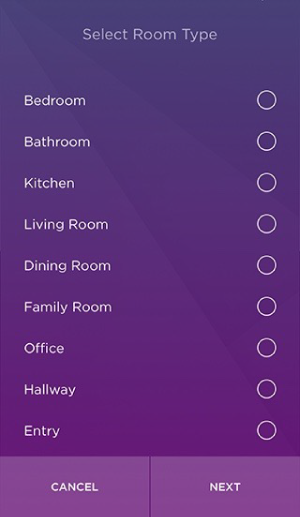 | During initial setup, on the Room Selection page, choose one of the pre-populated room names from the list of options and edit it if you like, or select "Other" to enter your own custom name, than tap Next to continue to the Group selection page.
|
Your Smart Light's Room will show up in the Savant Lighting TrueImage app on the main
All Rooms control page, the TrueImage view page for its Group, the Distributions page, and the
Scene Creation page.
Groups
Once you have assigned a new Smart Light to a Room, the next step is to add it to a Group. In the Savant Lighting TrueImage app, Groups are made up of one or more Smart Lights which are controlled together. For example, a set of three ceiling lights in your Kitchen which will always share the same settings. Groups are the main way that your lights will be controlled within the app. The main All Rooms page shows each Group on its own device card, each Group has its own TrueImage view, and both Distribution and Scenes are organized by Groups.
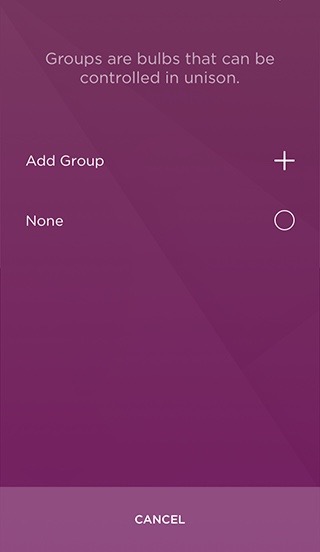 | 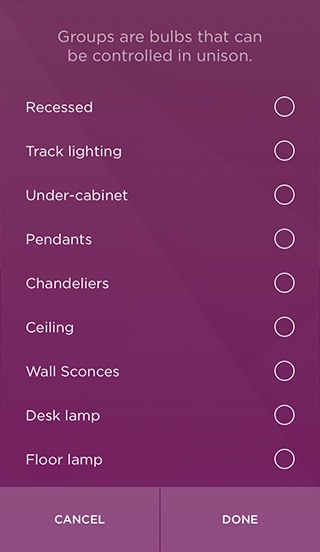 | Select "Add Group" for the list of pre-populated options to select from. Just like with Rooms, you can edit any of the options in any way after selecting it.
To add your a light as an individual, un-grouped Smart Light, select "None" and then enter a name for your individual Light.
An individual Smart Light will behave in the app just as a Group will, and in fact it is possible to make a Group of just one light if you like. Groups can be added to later, but individual lights cannot. |
Once a light has been added to an existing Group, it is not possible to add the same light again as an individual Smart Light. so currently, it is not possible to control a single Smart Light both as part of a Group and individually.
The way to achieve the same function in the Savant Lighting TrueImage app would be to add your light(s) as individual lights or Groups of one light each, and then when you wish to control them together as a Group, use the
Distribution feature to share settings from one light to the others.
You also have the option to create a
Scene to set any light in your configuration to any saved settings with the tap of a button whenever you like.
Editing Rooms and Groups
If you decide you'd like to change the Room or Group a particular light is assigned to, this can be done in several ways.
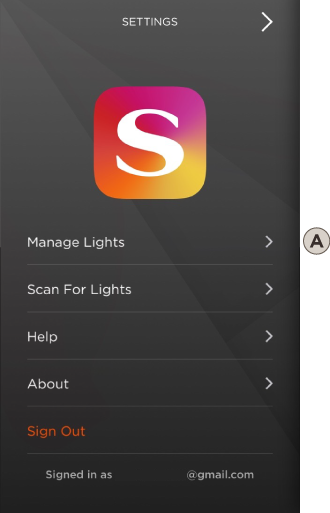 | Room and Group can be edited from the Settings page by choosing Manage Lights (A) then highlighting the particular light, and tapping Edit Your Light to return to the Select Room Type screen to reset its Room and Group. |
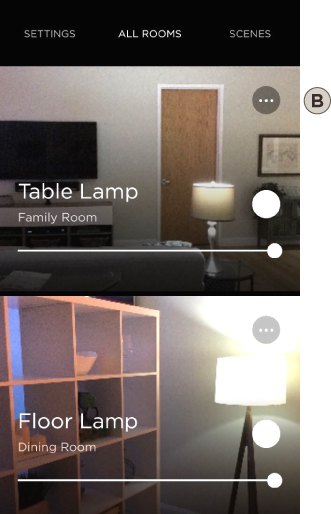 | Room and Group assignment can also be edited from the main All Rooms page or from the TrueImage view. Tap the Options menu icon (B) for the Group you wish to edit, then select Re-Name and Re-Group to return to the Select Room Type screen. |

