Learn More About Vacation Mode
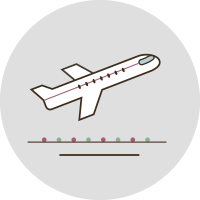
Vacation Mode mimics your normal lighting behavior to "playback" your lights as if you were home and sends you alerts when motion is detected while you're away.
- When you turn on Vacation Mode, your lights will turn on and off and scenes will be activated based on your typical patterns.
- As you live with the NOON Lighting System, Vacation Mode will adjust to mirror your most recent usage.
- Enabling your location for the NOON App on your mobile device will allow NOON to automatically disable Vacation Mode when you arrive home.
- Enabling notifications will allow you to receive motion alerts when motion is detected or lights are used while Vacation Mode is on.
- Once Vacation Mode is enabled, it can be disabled one of two ways: in the app manually via home control, or automatically using your location.
- Your home location must be set per home to enable Vacation mode auto-disable.
- From the NOON App, tap the house icon to open home control.
- Tap Vacation Mode.
- Tap Enabled to turn on Vacation Mode. You can also select which rooms are part of Vacation Mode playback.
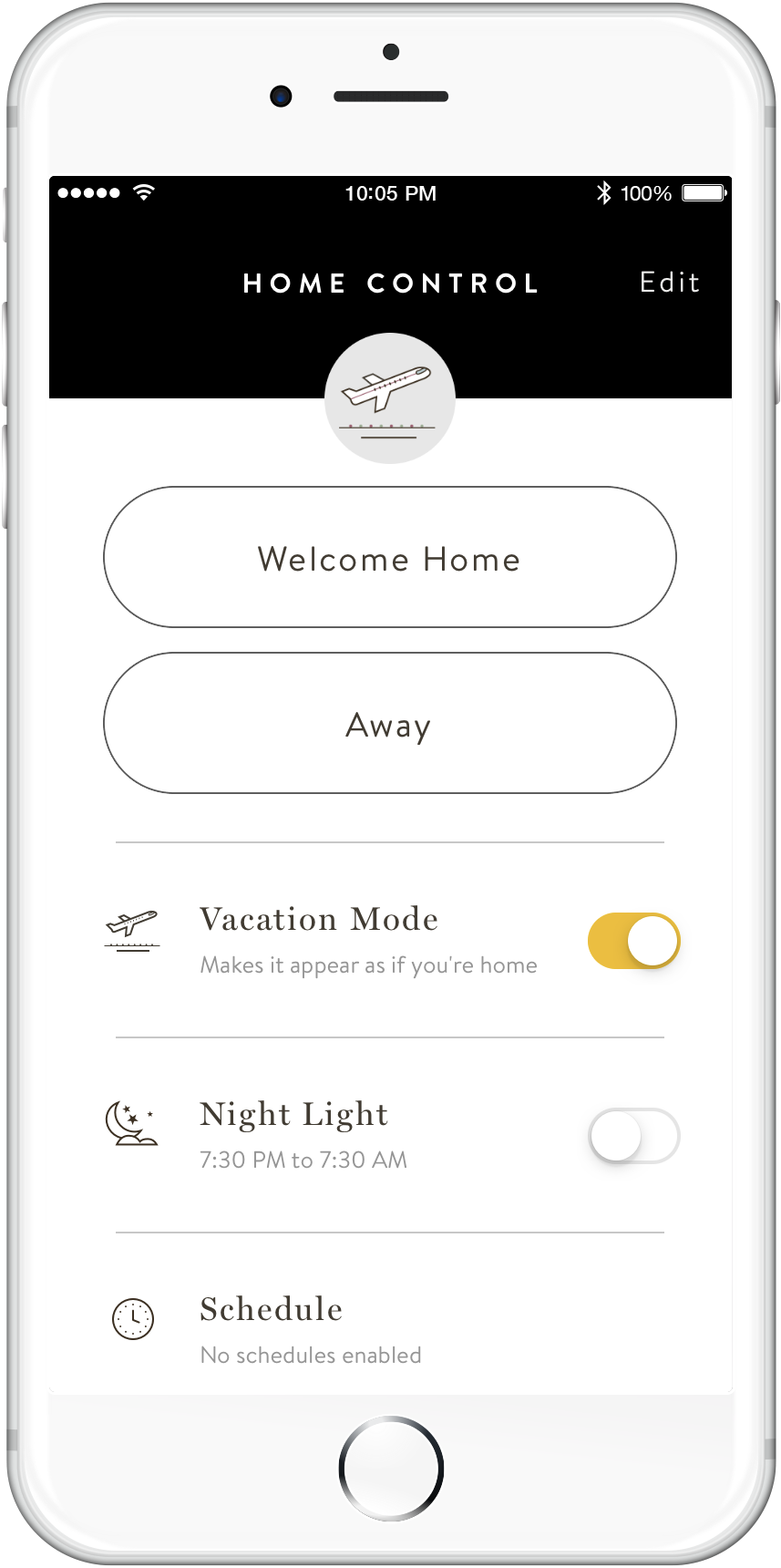
During first time activation of Vacation Mode, you will be asked to enable your location and notifications. The NOON app will use this information to automatically disable Vacation Mode and notify you when you arrive home.
Vacation Mode will need permission to access your location when the app is not in use to ensure Vacation Mode automatically turns off when you are home.
- Tap
 Settings
Settings - Choose Account
- Choose My Location > Edit
- Search for address > Confirm
- Tap
 Settings
Settings - Choose Privacy
- Choose Location > Enabled
- Remove access for location in your mobile phone settings.
- Tap
 Settings
Settings - Choose Privacy > Push Notifications
- Disable or Enable notifications for the NOON app in your mobile phone settings.
Vacation Mode does not turn off when I arrive home.
- If more than one home on the account, verify the correct home is selected.
- Verify location services are enabled and your location is accurate in the NOON App.
- For iOS, verify location services permission is set to always for the NOON app on your mobile device.
- Verify that airplane mode is off on your mobile device.
Notifications not received.
- Verify notifications are enabled in the NOON App.
- Verify location services are enabled and your location is accurate in the NOON App.
- Verify the airplane mode is off on your mobile device.

