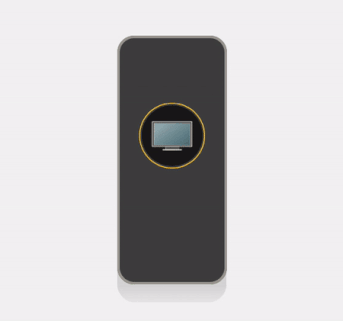Controlling Lights with the Room Director
Overview
Each Room Director in your home can control all the lights in your room, or home, all with a simple click. Or simply just control the light that is directly connected to the Room Director.
To control all of the lights in the room with the Room Director:
- On the Room Director display, swipe up or down to the desired scene.
- Press the Room Director physical button to turn OFF or ON all connected lights (the lights will turn on to the light levels of the scene shown on the display).

Note: If you’ve modified the scene in the room from its preset light levels, you can always tap the scene icon on the Room Director display to restore the light levels to the scene levels. (a modified scene is identifiable when you see a grey out outer ring around the scene icon).
To control all of the lights in your home with the Room Director:
- On the Room Director display, swipe right to access Home Scene control (as seen in the animation below).
- Swipe up or down to find the Home Scene of choice
- Tap on that scene to trigger your Home Scene.

To control just the light attached to the Room Director
- From your Room Director's display, swipe left to access individual Room Director light control (as seen in the animation below).
- Tap the dim up or dim down buttons to control the Room Director dimming level. You can also tap and hold, to quickly dim up and down.
- While in Room Director control, pressing the physical button will only turn ON or OFF the lights attached to the Room Director.

To access quick view (multiple scenes in one view):
- From your Room Director display, tap and hold to get a grid view displaying up to 4 scenes.
- Tap on any scene in the grid to activate it. If you have more than 4 scenes, swipe up or down to scroll between your scenes in quick view.
- Press the Room Director physical button to turn OFF or ON all connected lights (the lights will turn on to the light levels of the scene shown on the display).
- To exit grid view, tap and hold your Room Director's display.